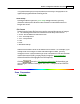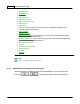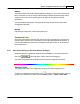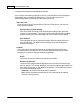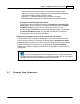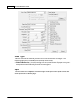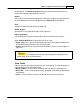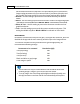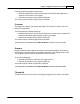User Manual
Button Configuration Window Overview 43
drop-down list, a
Custom Page Size
dialog box opens and you may tailor the
page size for documents frequently scanned.
Name:
Give a name to this customized page size. After you configure the page size and
click the
OK
button, this name will appear in the
Page Size
drop-down list.
Unit:
Defines the measurement unit for the page size.
Width, Height:
Specifies the exact width and height of the page area.
Paper Alignment:
This setting tells the scanner how you place the document into the scanner.
When
Flatbed Reflective
is selected as the Scan Type:
·
Upper Left
: Place a document face down onto the scanner glass and align the
document top with the arrow on the reference mark.
·
Center
: Align the center top of the document with the center of scanner glass's
right side.
This setting works well only if you always place the page in the
same place on the scanner flatbed.
Scan Mode
Tells the scanner what type of documents you are scanning. The following options
are available from the drop-down menu:
·
Black & White
--
scans in black and white and is suitable for scanning text.
·
Grayscale
--
scans in 256 shades of gray, giving black and white images depth
and shadow.
·
Color
--
scans in millions of colors (24-bit) but takes up a lot of memory.