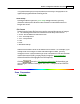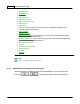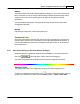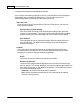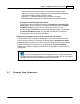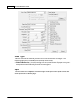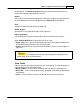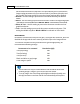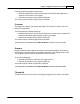User Manual
Scanner Buttons Guide46
Color Dropout
Color Dropout allows you to remove a color channel (Red, Green or Blue) while
scanning. This feature is available only when
Black & White
or
Grayscale
is
selected as Scan Mode.
For example, if your original document contains blue texts or a blue stamp (e.g., a
bill or invoice) and you want to discard it from your image, you may select
Blue
Channel
from the drop-down list box
Descreen
Descreen applies filtering to images that contain moiré patterns (or herringbone).
A moiré pattern is created from scanning pictures in magazines, or printed
material that use color dithering. The descreen filter is not needed when scanning
original photographs or black and white images and text, but is recommended
when scanning any printed color graphics, such as a page from a magazine, in
order to remove the unsightly interference patterns which may occur
.
This feature is not available when
Black & White
is selected as Scan Mode.
Filter
Filters help you improve your scans by allowing you to sharpen images as well as
remove excessive dots and distortion.
The following options are available from the drop-down list:
·
None
-- Applies no filter in the scanned image.
·
Average
--
Determines the medium depth of an image and averages adjacent
pixels to make images appear
sof
ter.
·
Blur
--
Dulls the edges within an image and decreases the contrast by making
dark edges lighter and light
edges darker.
·
Blur More
-- Adds
additional blurring.
·
Sharpen
--
Allows you to sharpen the edges within an image by making the
edges in an image more distinct.
The Sharpen filter also increases contrast by
making dark edges darker and surrounding light edges lighter.