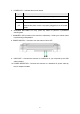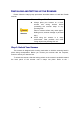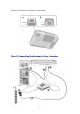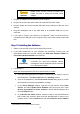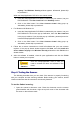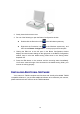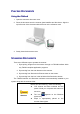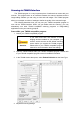User Manual
10
Attention
Please make sure the scanner is turned OFF
before you plug or unplug the scanner power
adapter.
1. Plug the AC adapter into the scanner’s power receptor.
2. Plug the other end of the power cable into a standard AC power outlet.
3. Plug the square end of the included USB cable to the USB port at the rear of the
scanner.
4. Plug the rectangular end of the USB cable to an available USB port on your
computer.
5. If you plan to connect your scanner to a USB hub
4
, make sure that the hub is
connected to the USB port in your computer. Next, connect the scanner to the USB
hub.
S
S
t
t
e
e
p
p
3
3
.
.
I
I
n
n
s
s
t
t
a
a
l
l
l
l
i
i
n
n
g
g
t
t
h
h
e
e
S
S
o
o
f
f
t
t
w
w
a
a
r
r
e
e
1. Switch on the scanner power from the side of the scanner.
2. If the USB components on your computer are functioning correctly, they will
automatically detect the scanner causing the Add New Hardware Wizard or
Found New Hardware Wizard to be launched.
Information
If your computer is off when the scanner is
connected, the “Add New Hardware Wizard”
message will not be displayed until the computer
is on and Windows starts.
3. For Windows 7:
When the Setup/Application DVD is for several scanner models
a. Insert the Setup/Application DVD-ROM, included with your scanner, into your
DVD-ROM drive. Click Run install.exe in the AutoPlay window.
b. Click on the Yes button if the User Account Control dialog pops up. Follow
the instructions in the pop-up installation message.
c. In the Device Manager window, right-click on this scanner under Other
devices and select Update Driver Software from the pop-up menu. Click
Browse my computer for driver software in the window that appears, and
click the Browse button.
d. In the Browse For Folder window, select the folder or the DVD-ROM drive
that contains this scanner’s driver and click the OK button to return to the
previous screen. Click the Next button and click Install this driver software
4
The USB hub is not included with the scanner.