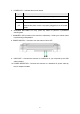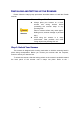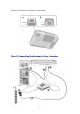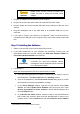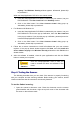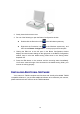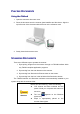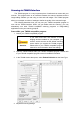User Manual
11
anyway if the Windows Security window appears. Afterwards, please skip
to procedure 5.
When the Setup/Application DVD is for one scanner model
a. Insert the Setup/Application DVD-ROM, included with your scanner, into your
DVD-ROM drive. Click Run install.exe in the AutoPlay window.
b. Click on the Yes button if the User Account Control dialog pops up.
Afterwards, please skip to procedure 5.
4. For Windows 8 & Windows 10:
a. Insert the Setup/Application DVD-ROM, included with your scanner, into your
DVD-ROM drive. Click on the pop-up notification, then click Run install.exe
in the pop-up window. If you miss the pop-up notification, please eject and re-
insert the Setup/Application DVD-ROM.
b. Click on the Yes button if the User Account Control dialog pops up.
Afterwards, please skip to procedure 5.
5. Follow the on-screen instructions to install all software that your new scanner
requires. If the pop-up wizard window appears click Next, and click Install this
driver software anyway in the Windows Security window then click Finish in the
wizard window.
6. After the software is installed, close all open applications and click the Finish
button to restart your computer.
Attention
Save the Setup/Application DVD in case you
need to reinstall the driver and software in the
future.
S
S
t
t
e
e
p
p
4
4
.
.
T
T
e
e
s
s
t
t
i
i
n
n
g
g
t
t
h
h
e
e
S
S
c
c
a
a
n
n
n
n
e
e
r
r
The following describes how you can check if the scanner is properly functioning
with your computer and the scanning software. Before testing your scanner, double
check to make sure that all connections are securely fastened.
To test the flatbed scanning:
1. Open the scanner's document cover. Place the document onto the scanner
glass headfirst and face-down. Align the top left corner of the document with
the arrow on the reference mark.