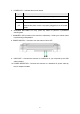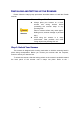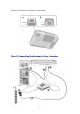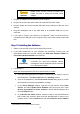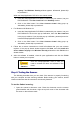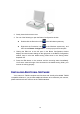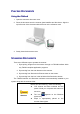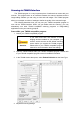User Manual
12
2. Gently close the document cover.
3. Do one of the following to open the Button Configuration window:
Double-click the DocAction icon
in the Windows system tray.
Right-click the DocAction icon
in the Windows system tray, and
then choose Button Configuration… in the pop-up menu that opens.
4. Clicking the File icon on the left pane in the Button Configuration window
displays its current button settings on the right pane. In the Button Configuration
window, keep in mind the default saving folder show in the “Saving folder”
dropdown list.
5. Press the File button on the scanner and the scanning starts immediately.
You’ll see a scanned image of the document in the default saving folder; your
scanner is working properly.
INSTALLING ADDITIONAL SOFTWARE
Your scanner is TWAIN compliant and functions with virtually all available TWAIN
compatible software. If you purchase additional software to be used with your scanner,
please make sure that it conforms to the TWAIN standard.