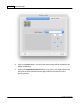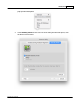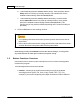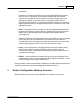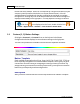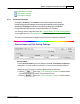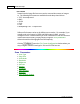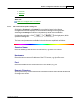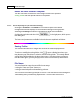User Manual
MacAction Help8
All rights are reserved.
b.
To automatically
enter the Standby Mode (
Sleep
)
: Click the button before
Sleep
and then click the up or down arrows to
set a default time for the
scanner
to automatically
enter the Standby Mode
.
c.
To automatically
enter the Standby Mode (
Hibernate
)
: Click the button
before
Hibernate
and then click the up or down arrows to
set a default
time for the
scanner
to automatically
enter the Standby Mode
.
(This
function may or may not be available depending on the scanner model you
purchase.)
3.
Click on
OK
button to save settings and exit.
·
To completely shut down the scanner, press the
power switch
on the side of
the scanner
.
·
If the scanner will not be used for a long period of time, shut down the scanner
and then disconnect the power cable from the power outlet
.
Alternatively you may click
Default
to restore the default settings. You may press
any scanner button to wake up the scanner from power saving
.
1.3
Button Functions Overview
Each button on the scanner's panel corresponds to an
on-screen scanning button
in MacAction program.
The following button functions are available:
·
Custom
-- Allows you to customize this button as any of the available
scanning functions (OCR, File, Scan, Copy, E-Mail, PDF, FTP). For
example, if you need to frequently scan paper documents to files in different