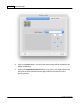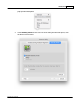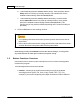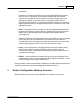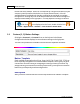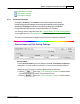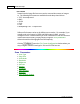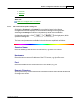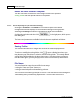User Manual
Introduction 9
All rights are reserved.
your needs.
Unlike the Scan button which launches the specified application program
after the scan is completed, the File button simply saves the scanned
documents or images to files and does not send their image data to any
application program, so you don't see the scanning results on screen
immediately after the scan. You will find this button useful if you only want to
digitize your documents or images and don't want to confirm the scan result
right after the scan.
·
Scan
-- Scans documents or images to a linked image-editing application
programs for viewing or post processing. Alternatively you may set up this
button as a hot key to simply launch any application program without
scanning action.
Unlike the File button which simply saves the scanned documents or images
to files after the scan is completed, the Scan button not only saves the
scanned documents or images to files but also transfer them to a specified
image-editing program for you to view or check the scan results.
·
Copy
-- Scans
documents or images directly to the printer without saving
them to your hard drive, making it ideal for getting a quick copy of a
document or image.
Mac
Action t
ransforms your scanner and printer into a
convenient office copier.
·
E-Mail
-- S
cans documents or images directly to your e-mail program and
automatically creates a new message with the image files attached. A copy
is automatically
saved on your disk drive too.
Except Custom 1 and Custom 2 buttons, all buttons are permanently assigned to a
specific function and cannot be reassigned to a different function.
2
Button Configuration Window Overview
Mac
Action allows you to tailor
each individual scanner button
to meet your