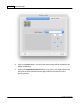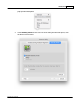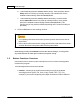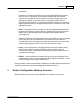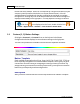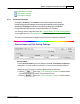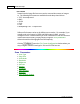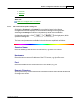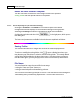User Manual
MacAction Help10
All rights are reserved.
the left side of the window. Each icon corresponds to a single-touch button on your
scanner's panel (as well as
Mac
Action's on-screen Execute menu
)
. If not all
available buttons are displayed, drag the scrolling bar up and down to navigate
through them. Clicking any icon on the left pane and its current button settings are
displayed immediately on the right pane. You may adjust the settings as desired.
If the icon
is not displayed on the Dock,
double-click the icon
in
Finder
>
Applications
>
Plustek
>
Your scanner model name
.
2.1
Custom (1, 2) Button Settings
Clicking the
Custom 1
or
Custom 2
icon on the left pane in the Button
Configuration window displays its current button settings on the right pane.
The items and parameters available in the window are explained as follows:
Button Template
Each
available scanning function (
Scan, Copy, OCR, File, E-Mail
, PDF
, FTP
) has
been especially designed as an individual button template, which gives you great
convenience and time-saving in configuring the settings to meet your needs. By
simply selecting one function from the drop-down menu, you may turn this Custom
button into your frequently-used scanning function.
Description
After you select a desired function from the drop-down menu of Button Template