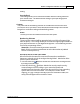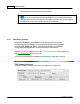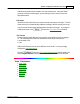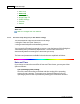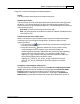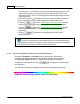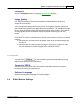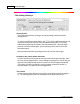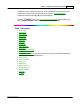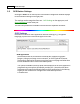User Manual
Button Configuration Window Overview 15
All rights are reserved.
setting.
User-defined
This setting allows you to customize the date and time naming format for
your current need. The data and time setting of your operating system
remains unchanged.
Custom
The prefix and the numbering scheme are combined to form the file name.
Choose this one if you want to have
Mac
Action automatically save scanned
images in a consistent naming and numbering pattern.
Prefix
The text you enter here will become the file name prefix.
Numbering Scheme
The successive numeral will be appended at the end of the file name (right
after the prefix). This setting allows you to retain the original page numbers of
your paper documents on your digitized image files. The numbering scheme
consists of the following criteria:
Start with
-- Enter the numeral you want to start with.
Pad
-- Click the up/down arrow button to select the number of padded
zeroes to insert (from 2-9).
Overwrite the file of the same name
What if a file with the same file name and file extension combination
happens to already exist in the assigned saving folder?
Mac
Action offers
you two options as follows:
·
Tick this check box
and have
Mac
Action overwrite the existing file with
the newly-scanned image.
·
Clear this check box
and have
Mac
Action not only save the newly-
scanned image to file according to your
customized prefix and
numbering scheme but also
append the date and time of your operating
system at the end of the file name. For example, if the file "News
clipping_027.jpg" is found to already exist in the destination folder, the
newly scanned paper will be saved as "News