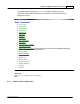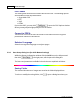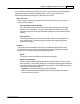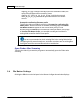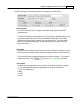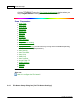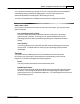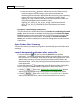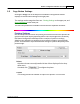User Manual
MacAction Help32
All rights are reserved.
·
Clear this check box
and have
Mac
Action not only save the newly-
scanned image to file according to your
customized prefix and
numbering scheme but also
append the date and time of your operating
system at the end of the file name. For example, if the file "News
clipping_027.jpg" is found to already exist in the destination folder, the
newly scanned paper will be saved as "News
clipping_027_2013_01_26_18_00_32.jpg" in which the numeral
2013_01_26_18_00_32 stands for year-month-date-hour-minute-
second.
Prompt for confirming file name
prefix
Tick the check box to enable the function of
Prompt for confirming file name
prefix
. After this function is enabled, the dialog page of
Confirm File Name
Prefix
will appear on the screen when you try to scan documents by the
File
button of
Mac
Action's Execute Menu. In the page of
Confirm File Name
Prefix
, you are able to modify and confirm the saving folder as well as the file
name prefix.
Open Finder After Scanning
Tick this check box if you want the program to automatically open the Finder after
scanning
.
Launch designated application after saving file
·
Tick this check box
and you can click the
Add
button to add the
application. The designated application will be launched after the scanned
files are saved. For example, if you add an image-editing application, it will
appear after scanning. And you can open the scanned files saved in the
destination folder. Then, the scanning results will be viewed and processed
in the application.
·
Clear this check box
, the application won't be launched after saving files.
Up to 10 programs can be added to Application's drop-down menu.
·
Clicking
opens the "
Add/Modify Linked Application
" window
where you may add frequently-used programs to the Application menu.
·
Clicking
opens the "
Add/Modify Linked Application
" window
where you modify the name, memo and command line for the current