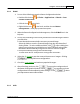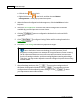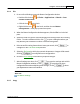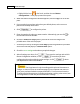User Manual
Button Configuration Window Overview 45
All rights are reserved.
Apply Color Matching
(This function may or may not be available
depending on the scanner model you purchase.)
Different types of devices reproduce different ranges of colors (or color gamut).
For example, you may have noticed the colors of the scanned image displayed on
your monitor and on the paper printed from your printer are different.
Color Matching allows you to get consistent color between input and output
devices (e.g., scanner, monitor, printer). It works by embedding a color profile to
your image files. Each different device displays colors according to this profile and
therefore results in consistent color appearance among all devices.
Ticking this check box if you want MacAction to apply the built-in color sRGB
profile to the scanned images. This feature is available only when
Color
is
selected as Scan Mode.
Auto Density
Auto Density defines the lightest and darkest pixels in each channel as white and
black and then redistributes the intermediate pixel values proportionately.
Checking this box automatically adjusts the Histogram, to make the scanned
image clearer. It does this by increasing the difference between color tones.
In general, the Auto Density feature gives good results when a simple contrast
adjustment is needed to enhance an image with an average distribution of pixel
values.
This feature is not available when
Black & White
is selected as Scan Mode.
Auto Threshold
Ticking this check box will have
Mac
Action apply optimal threshold value to your
scanned images.
This setting is available only when
Black & White
is selected as Scan Mode.