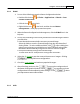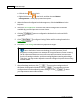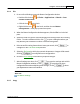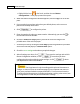User Manual
MacAction Help46
All rights are reserved.
scanner, you may tick this check box to perform multi-crop automatically. The
program will identify each individual item and generate separate scanned image
files. The scanned items must be placed separately and no two items are sticking
together on the scanner glass.
Place all small items on the scanner's flatbed with a
slight gap between them for best scanning results
.
Auto Deskew
Tick this check box if you want
Mac
Action to automatically straighten the skewed
image
after auto crop is done.
If the placed image is too slanted (>10°), the Auto Deskew function will not
recognize the skewed image(s).
Image Edge Fill
Tick the check box of
Image Edge Fill
, the edge of scanned image would be filled.
Global Settings
Click the
Global settings
button to configure settings of
Image Edge Fill
.
Image Edge Fill
When you scan by the
Color Mode
, you may click
button for white edge fill or
button for black edge fill.
When you scan by the
Grayscale Mode
, you may click
button for white edge fill or
button for black edge fill.
When you scan by the
BW mode
, you may click
button for white edge fill or
button for black edge fill.
Tick the check box of
All side
s
match
, the widths of four sides would be set to be
the same. You may adjust the width by clicking
buttons. If you do not tick this