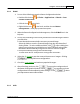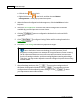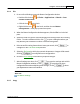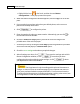User Manual
Button Configuration Window Overview 47
All rights are reserved.
Default
Clicking the Default button on the lower right corner
revert the settings to its original
values and discard all adjustments you have made.
2.8
File Format Configuration dialog box
Within the Button Configuration window click the
File
,
Scan
or
E-Mail
icon on the
left pane and then click
in the right pane, which opens this dialog box.
Clicking the
Custom 1
or
Custom 2
icon on the left pane in the Button
Configuration window displays its current button settings on the right pane.
Select
FTP Utility
from Button Template drop-down list and then click
in the
right pane, which opens this dialog box.
The items and parameters available in the window are explained as follows:
Keep the same image quality level for all modes
Ticking this check box will unify the quality level for all scan modes, thus saving you
the trouble of adjusting the quality level individually. If you prefer to manually adjust
the image quality level for different modes, leave this check box cleared.
Keep the same PDF setting for all modes
Ticking this check box will unify the PDF setting for all scan modes, thus saving you
the trouble of individually ticking or clearing the PDF check box. If you prefer
different settings for different scan modes, leave this check box cleared.
Image Quality
For
JPEG
file format, you can set the quality level individually for Color and
Grayscale scan modes.