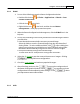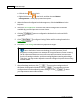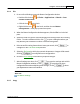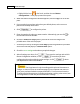User Manual
MacAction Help48
All rights are reserved.
one file; or
·
Generate one
TIFF/
PDF file every X pages: save every X pages as a file.
You can define the number of pages to be combined in a file.
3
Using the Scanner Buttons
Conditions for buttons to work properly
The following conditions are required for the scanner buttons and MacAction to
work properly.
·
Scan
: An application program must be selected to link with the Scan button.
·
Copy
: A printer must be connected and the printer driver has been correctly
installed in Mac OS.
·
FTP
: A FTP server must be correctly configured to connect with your
scanner and your computer.
3.1
Configure Button Settings
Before performing your first scan via scanner buttons, you are recommended to
configure the button settings to your needs and preferences first.
Refer to the "Preparing Documents" section of the Scanner
User's Guide to choose an appropriate method to scan your paper
documents.
3.1.1
Custom 1 and Custom 2