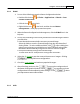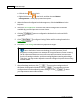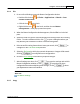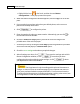User Manual
MacAction Help50
All rights are reserved.
5.
Check the
scan settings
and make any required changes.
6.
After all settings are done, click
to accept the settings and exit this
Button Configuration window, or click
to save what you have
configured and continue adjusting other settings, or click
to abort
your adjustments and exit this window.
Also see:
FTP Button Settings
3.1.1.2
PDF
1.
When the Button Configuration window appears, select
PDF
Utility
from
Button Template drop-down list.
2.
Select the folder to save the scanned images from the drop-down list of
Saving Folder. To select a different folder, click
to open a dialog box
where you may browse your hard drives to select a desired saving folder.
3.
If the current file naming format doesn't meet your needs, click
to
configure it in the
File Name Setup
window.
4.
Select the
file format
in which the scanned documents or images will be
saved. Clicking
to modify file format configurations.
5.
Check the
scan settings
and make any required changes.
6.
After all settings are done, click
to accept the settings and exit this
Button Configuration window, or click
to save what you have
configured and continue adjusting other settings, or click
to abort