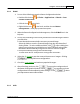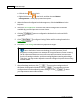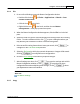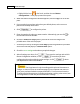User Manual
Using the Scanner Buttons 51
All rights are reserved.
3.1.2
E-Mail
1.
Do one of the following to open the Button Configuration window:
·
Double-click the icon
in
Finder
>
Applications
>
Plustek
>
Your
scanner model name
.
·
Click the icon
in the Dock.
·
Right-click
the icon
in the Dock, and then choose
Button
Configuration...
in the pop-up menu that opens.
2.
When the Button Configuration window appears, click the
E-Mail
icon in the
left pane.
3.
Do one of the following to select how you want the scanned images saved to
your disk drive:
·
Have
Mac
Action automatically saves every scanned image:
Select the folder to save the scanned images from the drop-down list of
Saving Folder. To select a different folder, click
to open a dialog box
where you may browse your disk drives to select a desired saving folder.
Mac
Action will automatically assign the file name to save the images.
·
Prompt for manually saving each scanned image:
Tick the check box of "Prompt for file saving name and folder".
4.
Select the
file format
to save the scanned documents or images. Clicking
to modify file format configurations.
5.
Check the
scan settings
and make any required changes.
6.
After all settings are done, click
to accept the settings and exit
this Button Configuration window, or click
to save what you have
configured and continue adjusting other settings, or click
to abort
your adjustments and exit this window.
3.1.3
OCR