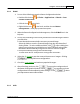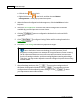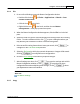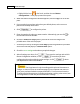User Manual
MacAction Help52
All rights are reserved.
·
Click the icon
in the Dock.
·
Right-click
the icon
in the Dock, and then choose
Button
Configuration...
in the pop-up menu that opens.
2.
When the Button Configuration window appears, click the
OCR
button in the
left pane.
3.
Select an
OCR application
to convert the scanned images into characters
readable by your word processor
or text viewer
.
4.
Clicking
opens a configuration window for the selected OCR
application.
5.
Click
to configure Saving Folder and file naming format in the
Save Setup
window.
6.
Check the
scan settings
and make any required changes.
Due to the limits of current technology, the OCR process (for all
programs) is rarely perfect in its attempts to recognize letters, but the accuracy
can be improved based on the font of the document scanned, the size of the
font, the scanning resolution, and the scanning brightness among other things.
Therefore, you may need to adjust the scanner settings to improve the accuracy
of OCR results.
7.
After all settings are done, click
to accept the settings and exit
this Button Configuration window, or click
to save what you have
configured and continue adjusting other settings, or click
to abort
your adjustments and exit this window.