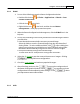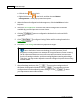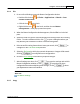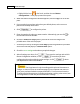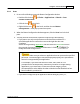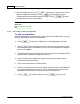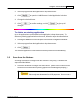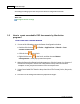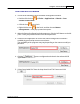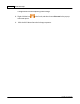User Manual
Using the Scanner Buttons 55
All rights are reserved.
3.1.6
Scan
1.
Do one of the following to open the Button Configuration window:
·
Double-click the icon
in
Finder
>
Applications
>
Plustek
>
Your
scanner model name
.
·
Click the icon
in the Dock.
·
Right-click
the icon
in the Dock, and then choose
Button
Configuration...
in the pop-up menu that opens.
2.
When the Button Configuration window appears, click the
Scan
icon in the left
pane.
3.
You may have the Scan button to perform in either way of the following:
·
If you want to not only scan documents to files but also send them to a
specified application to confirm the scan results right after the scan
completes:
Select an image-editing
application
, and then select the
file format
in which
the scanned documents or images will be saved. Clicking
to
modify file format configurations.
Make sure you select an application that can process the specified
file format. Scanned images cannot be displayed properly if the specified file
format is not supported by that application.
For example, if you select file format as JPEG, PNG, BMP or TIFF
(compressed or uncompressed), make sure you select an
image-editing
application; if you select PDF to save the scanned images, you are
recommended to select Adobe Acrobat or Adobe Acrobat Reader that has
been installed in your Mac OS.
·
If you want to simply start up an application without doing any scan (i.e.,