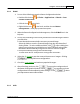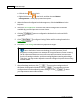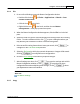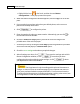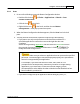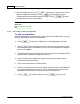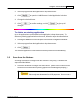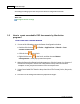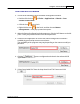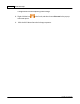User Manual
MacAction Help56
All rights are reserved.
6.
After all settings are done, click
to accept the settings and exit this
Button Configuration window, or click
to save what you have
configured and continue adjusting other settings, or click
to abort
your adjustments and exit this window.
Also see:
Scan Button Settings
3.1.6.1
Add, modify or delete the application
To add an application
If the desired program is not found in the drop-down menu of Application, you may
add it by following the steps described below:
1.
Click
to open the "Add/Remove Linked Application" window.
2.
Click
and an Open dialog box appears. Browse to the desired program
folder and select the executable file (*.exe) of the desired application program,
and then click
Open
.
3.
The
full file path and execution file name of the application are displayed in the
Application field in Button Configuration window.
4.
Enter the name for this application program to help you recognize it in the
Application's drop-down menu.
5.
Enter a short description in the Memo field.
6.
Enter the command line to perform a specific task if you have such information
for the selected application program. It is recommended that you leave this
field blank if you will not use or are unsure of the command line.
7.
Click
to confirm settings, or click
to give up all