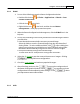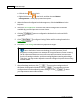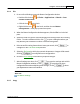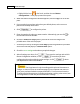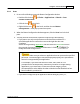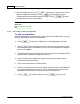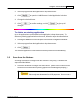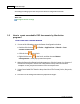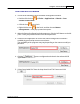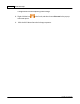User Manual
Using the Scanner Buttons 57
All rights are reserved.
2.
S
elect a program from the Application's drop-down menu
.
3.
Click
to open the "Add/Remove Linked Application" window.
4.
Change the desired items.
5.
Click
to confirm settings, or click
to give up all
changes
.
To delete an existing application
Up to 10 applications can be added to the application's drop-down menu. To
delete any existing application from the menu, follow the steps described below:
1.
Clicking the
Scan
icon on the left pane in the Button Configuration window.
2.
S
elect a program from the Application's drop-down menu
.
3.
Click
.
The selected application is removed from the drop-down menu immediately.
3.2
Scan from the Buttons
Scanning documents or images from this scanner is very easy. Follow the two
steps described below:
1.
Place the
document or images
onto the scanner
. (Refer to the Scanner User's
Guide for more information in placing
paper on th
e flatbed glass properly.)
Place only
text documents
for OCR purposes. Do not scan a