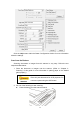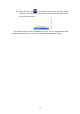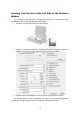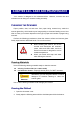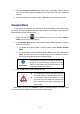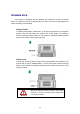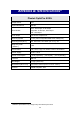User Manual
22
5. Click the Alignment Position buttons (Up, Down, Left, Right) until the top left
corner of the scanned document aligns with the top left corner of the Alignment
Window.
6. When the alignment completes, click on OK button to save settings and exit.
STANDBY MODE
To save power consumption, the scanner will enter the standby mode after it is idle
for a while. You may disable the standby mode or define an idle time for the scanner to
automatically enter the standby mode.
1. Right click the icon
on the Windows system tray and select Scanner
Utility from the menu that pops up.
2. In the Standby Mode section of the Scanner Utility window that opens, click the
button of your option:
a. To disable the Standby Mode: Click the button before Disable Standby
Mode.
b. To automatically enter the Standby Mode (Sleep): Click the button before
Sleep and then click the up or down arrows to set a default time for the
scanner to automatically enter the Standby Mode.
Information
The scanner will enter the standby mode
after it
is idle for 10 minutes.
Simply press any scanner
button on the scanner panel and the scanner will
return back to the normal status.
3. Click on OK button to save settings and exit.
Warning
To completely shut down the scanner, press
the power switch on the side of the scanner.
If the scanner will not be used for a long
period of time, shut down the scanner and
then disconnect the power cable from the
power outlet.
Alternatively you may click Default to restore the default settings. You may press
any scanner button to wake up the scanner from power saving.