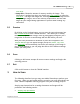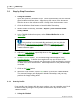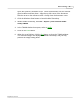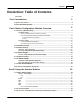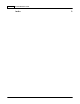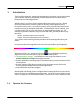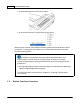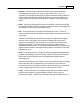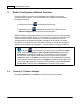User Manual
Introduction 5
·
Custom
-- Allows you to customize this button as any of the available
scanning functions (OCR, File, Scan, Copy, E-Mail, PDF, FTP). For
example, if you need to frequently scan paper documents to files in different
folders and/or with different scanning parameters, you may configure this
Custom button to also perform File function, in addition to the existing File
button.
·
OCR
-- Scans text documents directly to a text editor or viewer, thus saving
you the time usually needed for retyping. It converts the scanned images into
an editable text file or a text-searchable pdf file.
·
File
-- Scans documents or images and saves them to files. You may
determine where they are saved and how their files are named to best meet
your needs.
Unlike the Scan button which launches the specified application program
after the scan is completed, the File button simply saves the scanned
documents or images to files and does not send their image data to any
application program, so you don't see the scanning results on screen
immediately after the scan. You will find this button useful if you only want to
digitize your documents or images and don't want to confirm the scan result
right after the scan.
·
Scan
-- Scans documents or images to a linked image-editing application
programs for viewing or post processing. Alternatively you may set up this
button as a hot key to simply launch any application program without
scanning action.
Unlike the File button which simply saves the scanned documents or images
to files after the scan is completed, the Scan button not only saves the
scanned documents or images to files but also transfer them to a specified
image-editing program for you to view or check the scan results.
·
Copy
-- Scans
documents or images directly to the printer without saving
them to your hard drive, making it ideal for getting a quick copy of a
document or image. DocAction t
ransforms your scanner and printer into a