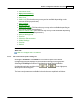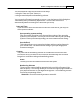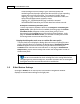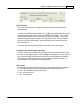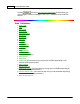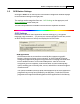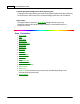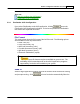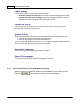User Manual
Button Configuration Window Overview 23
2.3
OCR Button Settings
Clicking the
OCR
icon on the left pane in the Button Configuration window displays
its current button settings on the right pane.
The settings can be categorized into two:
OCR Settings
on the upper part, and
Scan Parameters
on the lower part.
The items and parameters available in the window are explained as follows:
OCR Settings
Determine to use which OCR application and what settings (e.g., recognition
language, page orientation, ...) to process the scanned images into text file, as well
as which word processor to start up and display the OCR'd results.
OCR Application
All documents that are scanned are treated by the computer as graphic
images. Acting as an image-to-text converter, an OCR (Optical Character
Recognition) application program recognizes letters on a page and write them
into an editable text file or a text-searchable pdf file. After the scan and
recognition process completes, a linked text editor or viewer automatically
opens, enabling you to instantly view, correct, and edit the converted image as
a text document.
The options available in the drop-down menu depends on the OCR application
programs that you may have installed in your Windows. DocAction has been
programmed to support the following famous OCR applications in the industry