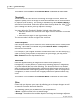User Manual
Button Configuration Window Overview 41
All Rights Reserved.
and each equal half is called a page.
Check the radio button of
Horizontally
and the scanned image can be split
horizontally. Check the radio button of
Vertically
and the scanned image can
be split vertically. You can make the selection of
Horizontally
or
Vertically
only
when the function of
Split
is enabled
.
Page Size
Adjusts this setting to tell the scanner the size of paper to scan. Popular paper
sizes have been preset in the drop-down menu. If you select
Custom...
from
the drop-down list, a
Custom Page Size
dialog box opens and you may tailor
the page size for documents frequently scanned.
Name:
Give a name to this customized page size. After you configure the page size
and click the
OK
button, this name will appear in the
Page Size
drop-down list.
Unit:
Defines the measurement unit for the page size.
Width, Height:
Specifies the exact width and height of the page area.
Paper Alignment:
This setting tells the scanner how you place the document into the scanner.
When
Flatbed Reflective
is selected as the Scan Type:
·
Upper Left
: Place a document face down onto the scanner glass and align
the document top with the arrow on the reference mark.
·
Center
: Align the center top of the document with the center of scanner
glass's right side.
This setting works well only if you always place the page in
the same place on the scanner flatbed.
Scan Mode
Tells the scanner what type of documents you are scanning. The following
options are available from the drop-down menu:
·
Black & White
--
scans in black and white and is suitable for scanning text.
·
Grayscale
--
scans in 256 shades of gray, giving black and white images
depth and shadow.