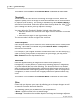User Manual
Button Configuration Window Overview 45
All Rights Reserved.
pixels to make images appear
sof
ter.
·
Blur
--
Dulls the edges within an image and decreases the contrast by making
dark edges lighter and light
edges darker.
·
Blur More
-- Adds
additional blurring.
·
Sharpen
--
Allows you to sharpen the edges within an image by making the
edges in an image more distinct.
The Sharpen filter also increases contrast
by making dark edges darker and surrounding light edges lighter.
·
Sharpen More
--
Adds additional sharpening.
·
Unsharpen
--
Sharpens the edges in an image to remove the blurriness.
This setting is not available when
Black & White
is selected as Scan Mode.
Page Settings
Clicking
opens the
Page Settings
page.
Auto Rotate
Tick the check box of
Auto Rotate
, the document image you scanned will be
automatically rotated and straightened.
·
0°
-- Clicking this button keeps the image at its original orientation.
·
90
º Right
-- Clicking this button
turns the image clockwise by 90º.
·
180
º
-- Clicking this button turns the image
by
180º
.
·
90
º Left
-- Clicking this button
turns the image counterclockwise by
90º.
Continuous Scan
Check this option if you want to scan multiple pages successively to the same
destination.
After the document is scanned
, a
dialog will pop up asking you if
you will put in more paper to continue scanning, or if you want to end the scan.
Apply Color Matching
Different types of devices reproduce different ranges of colors (or color gamut).
For example, you may have noticed the colors of the scanned image displayed
on your monitor and on the paper printed from your printer are different.
Color Matching allows you to get consistent color between input and output