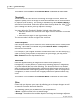User Manual
DocAction Help46
All Rights Reserved.
devices (e.g., scanner, monitor, printer). It works by embedding a color profile to
your image files. Each different device displays colors according to this profile
and therefore results in consistent color appearance among all devices.
Ticking this check box if you want DocAction to apply the built-in color sRGB
profile to the scanned images. This feature is available only when
Color
is
selected as Scan Mode.
Auto Density
Auto Density defines the lightest and darkest pixels in each channel as white
and black and then redistributes the intermediate pixel values proportionately.
Checking this box automatically adjusts the Histogram, to make the scanned
image clearer. It does this by increasing the difference between color tones.
In general, the Auto Density feature gives good results when a simple contrast
adjustment is needed to enhance an image with an average distribution of pixel
values.
This feature is not available when
Black & White
is selected as Scan Mode.
Auto Crop
Alternatively you may tick this check box to have DocAction automatically
identify the dimensions of the image you scanned and crop around the edges.
The crop shape will be a square or rectangle and it will not trace the edges of
oddly-shaped images. This command can be useful when scanning smaller
images such as photographs.
Auto Deskew
Tick this check box if you want DocAction to automatically straighten the
skewed image
after auto crop is done.
If the placed image is too slanted (>10°), the Auto Deskew function will not
recognize the skewed image(s).
Image Edge Fill
Tick the check box of
Image Edge Fill
, the edge of scanned image would be
filled.
Remove Punch Holes
Tick the check box of
Remove Punch Holes
, the hole marks aligned along with
the edge of the scanned document will be removed after auto crop is done. The