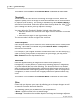User Manual
DocAction Help48
All Rights Reserved.
When you scan by the
BW mode
, you may click
button for white edge fill or
button for black edge fill.
·
Auto Detect Border
When the scanned document size is smaller than the selected page size, select
this option to automatically detect the document edge in the scanned image and
fill the selected background color around the document edge after the document
is scanned.
·
Custom
Select this option to configure custom options.
·
Inward Fill:
Select this option to fill the selected color inside the edge of the
selected page size.
·
Outward Fill:
Select this option to fill the selected color outside the edge of the
selected page size.
Tick the check box of
All side
s
match
, the widths of four sides would be set
to be the same.
You may adjust the width by clicking
buttons.
If you do
not tick this check box, then you can adjust the width of each side individually.
Remove Punch Holes
Color of the Background Paper
If you select this option, punch hole marks will be filled with the background
color of the scanned document.
Custom
If you select this option, punch hole marks will be filled with the selected color.
When you scan by the
Color Mode
, clicking
button would allow you to choose
the desired color to remove the punch hole marks.
When you scan by the
Grayscale Mode
, clicking
button would allow you to
choose the desired color to remove the punch hole marks.
When you scan by the
B
/
W Mode
, punch hole marks will be filled with white color
if you click
button, or punch hole marks will be filled with black color if you click
button.
Scan continuously
You may adjust the time interval by clicking
buttons.
Split
You may set the number by clicking the up or down arrows to split an image