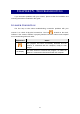User Manual
TWAIN Help4
All rights are reserved.
·
Scan Information
·
Buttons
2.1
Scan Profile
A scan profile provides a set of scanning settings for often-used scan tasks,
which achieves high efficiency when you want to scan several items with the
same or similar settings.
Each scan profile consists of the settings you configure in the
Main
scan
settings tab.
The following functions are available:
·
To create a new profile
·
To use an existing profile
·
To edit an existing profile
·
To save an existing profile
·
To delete unwanted profile
·
To rename an existing profile
·
To save an existing profile as a new one
To create a new profile
If you usually scan images with the same settings, you can define a scan profile
to save the settings you have configured.
1.
Load the document(s) into the scanner.
2.
Configure the settings. Scan an image to make sure the current settings
meet your needs.
3.
Enter a name or description for this new profile in the white area beside the
word
Profile
.
4.
Click the
Save
button.
(To save your time in configuring the settings, alternatively you may select a
scan profile whose settings are closest to your needs from the drop-down list of
Profile.)
A new profile is now created! Next time when you want to scan similar
documents and apply the same settings, you can just select this profile
from the drop-down list and then click the
Scan
button.