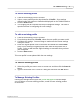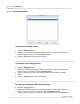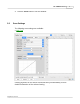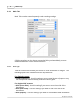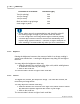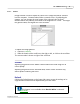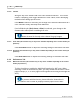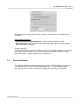User Manual
The TWAIN Interface 5
All rights are reserved.
To use an existing profile
1.
Load the document(s) into the scanner.
2.
Select a scan profile from the drop-down list of
Profile
. Scan settings
defined under this profile are loaded and displayed on the TWAIN interface.
3.
Click the
Scan
button.
4.
The image(s) will be scanned with the preconfigured settings.
No need to
spend extra time in configuring the scan settings.
To edit an existing profile
1.
Load the document(s) into the scanner.
2.
F
rom the drop-down list of
Profile
,
select the scan profile you want to edit.
3.
Configure the settings. Scan an image to make sure the current settings
meet your needs.
4.
Enter the original profile name in the white area beside the word
Profile
.
Note: Do not select this original profile name from the drop-down list of
Profile. Doing so will load the original settings to overwrite what you have
just configured.
5.
Click the
Save
button.
This scan profile is now updated with the new settings.
To save an existing profile
1.
Select the profile you want to save as a new one and then click the
Save As
button.
2.
Type the new name in the "Save As" dialog box and then click
OK
button.
To Manage Existing Profiles
Clicking the Manage button opens the
Profile Management
window where
you can delete or rename existing profiles, as well as save existing profiles
as new ones.