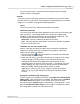User Manual
MacAction Help18
All rights are reserved.
cleared.
Keep the same PDF setting for all modes
Ticking this check box will unify the PDF setting for all scan modes, thus saving
you the trouble of individually ticking or clearing the PDF check box. If you
prefer different settings for different scan modes, leave this check box cleared.
Configure
Click
the
Configure
button to c
onfigure
PageManager
settings
.
Image Quality
For
JPEG
file format, you can set the quality level individually for Color and
Grayscale scan modes.
You can adjust the quality value from 1 to 100. The higher the quality setting,
the more detail is preserved, but a larger file size it would take. The smaller the
image file, the lower quality the image has, but the less disk space it takes. The
balance of image quality and file size needs to be determined according to your
own needs.
If TIFF/PDF is chosen as the file format, you have two options to save the
scanned images:
·
Generate one
TIFF/
PDF file for all pages: save all the scanned images
into one file; or
·
Generate one
TIFF/
PDF file every X pages: save every X pages as a file.
You can define the number of pages to be combined in a file.
2.3.2.1
PageManager Configuration
You may click
to open the PDF Options window where you may
adjust image quality for PDF file format.
Selected Language
Select the recognition language to read your pages.
2.4
Custom Button Configurations
Clicking the
Custom
icon on the left pane in the Button Configuration window
displays its current button settings on the right pane.
The items and parameters available in the window are explained as follows: