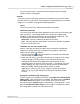User Manual
Button Configuration Window Overview 19
All rights are reserved.
Button Template
Each
available scanning function (
Scan, Copy, OCR, File, E-Mail
, PDF
, FTP
)
has been especially designed as an individual button template, which gives you
great convenience and time-saving in configuring the settings to meet your
needs. By simply selecting one function from the drop-down menu, you may
turn this Custom button into your frequently-used scanning function.
Description
After you select a desired function from the drop-down menu of Button
Template and adjust the corresponding settings in this Button Configuration
window, you may enter a brief description here as a personal memo.
Also see:
OCR Button Settings
File Button Settings
Scan Button Settings
Copy Button Settings
E-Mail Button Settings
PDF Button Settings
FTP Button Settings
2.4.1
OCR Button Settings
Clicking the
Custom
icon on the left pane in the Button Configuration window
displays its current button settings on the right pane.
Selecting
OCR
Utility
from Button Template drop-down list in the Button Configuration window turns
the
Custom
button into an
OCR
button
.
The settings can be categorized into two:
OCR Settings
on the upper part, and
Scan Parameters
on the lower part.
The items and parameters available in the window are explained as follows: