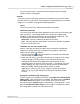User Manual
MacAction Help22
All rights are reserved.
Selected Language
Select the recognition language to read your pages.
2.4.1.2
Save Setup dialog box (for OCR Button Settings)
Clicking the
Custom
icon on the left pane in the Button Configuration window
displays its current button settings on the right pane.
Selecting
O
CR
Utility
from Button Template drop-down list in the Button Configuration window
and
then click
in the right pane, which opens this dialog box.
The items and parameters available in the window are explained as follows:
Saving Folder
The scanned documents or images are saved to the folder displayed here.
To select or modify the saving folder, click
to open a dialog box where you
may browse your disk drives to select a desired saving folder. This newly
added saving folder will be added to the drop-down menu. Next time when you
want to use this folder again, you may simply click to select it from this drop-
down menu.
File Name
You are allowed to name the saved files in two ways:
·
using the "Date and Time" format; or
·
using customized prefix and numbering scheme.
You can see the file naming example on screen--near the bottom of this dialog
box--immediately after you make any adjustments. The file name extension is
automatically added according to the file format you set up.
Date and Time
If you choose to name the saved files in Date and Time format, you may
use either option as follows:
Use operating system setting
Files are named according to the date and time setting of the operating
system of your computer. You may access
System Preferences
of your
operating system to view or permanently modify your current date and
time setting.
User-defined
This setting allows you to customize the date and time naming format