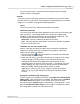User Manual
Button Configuration Window Overview 25
All rights are reserved.
from this drop-down menu.
Mac
Action will automatically assign the file name to save the images.
Prompt for file saving name and folder
Tick this check box If you prefer to save each scanned image manually.
After the scan of each page finishes, a Save dialog box appears on screen
and you may select the folder and file name to save the scanned images
individually. This option is useful if you want to save the images scanned in
a batch to different folders or in different file naming patterns.
File Format
Determines the image file format to save the scanned documents or
images to.
The following file formats are available from the drop-down list
box:
·
TIFF - Uncompressed
·
BMP
·
JPEG
·
PNG
·
PDF
·
MultiplePage TIFF
- Compressed
Different file formats can be set for different scan modes. For example, if
you usually need color images in JPEG and B/W images in BMP, you may
configure so here. Next time when you scan a document in color first and
then another document in B/W, you may simply change the
scan parameters
without the trouble of changing file formats frequently.
Clicking
opens the
File Format Configuration
window where
you may configure advanced settings for JPG and PDF file formats.
Scan Parameters
·
Scan Type
·
Page Size
·
Scan Mode
·
Resolution
·
Brightness
·
Contrast
·
Gamma
·
Threshold