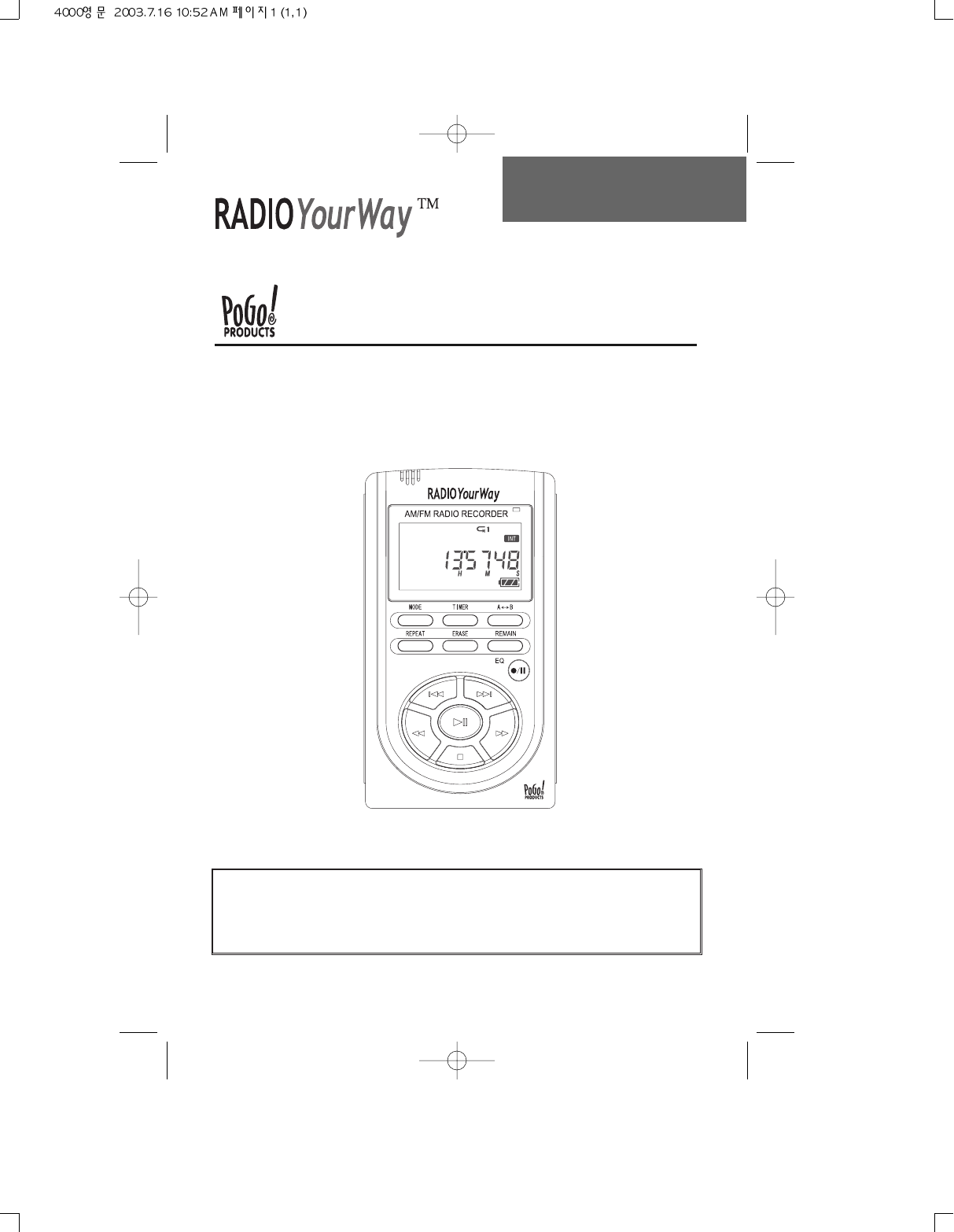User’s Manual AM/FM Radio Recorder/Voice Recorder/MP3 Player MODEL: PRY900M2 Thank you for purchasing RADIO YourWayTM. Please read all the information in this User manual carefully prior to using RADIO YourWayTM and keep this guide handy for future reference.
www.pogoproducts.
Copyright All rights regarding the information in this manual are reserved for PoGo! Products, Inc., No part of this manual may be copied or distributed or commercially used without the prior written permission from PoGo! Products, Inc., and any violation of that may result in severe legal penalties. MP3 File(s) is/are intended only to be used personally and not for any commercial use/service and any violation of this clause is against domestic copyright laws.
Table of Contents 1. RADIO YourWayTM Series 1) Precautions 1 2) Player Functions 2 3) Components and LCD Display 4 4) Battery Use and Description of Components 5 5) Basic Functions 7 6) VOICE/AM/FM/MP3 Buttons 8 7) Timer and Recording 10 8) External Memory 12 9) Play Modes 13 10) Erasing Files 16 11) Reserved Recording 17 12) Line In 19 13) AM/FM Radio 20 2.
Radio YourWayTM Series 1) Precautions Do not drop RADIO YourWayTM, it may cause a malfunction. Do not leave RADIO YourWayTM in the following areas: - Place of high temperature (above 60 ) - Exposed to direct sunlight or near heating appliances. - Inside a car; especially in the summer - High humidity area like a bathroom Avoid any impact to the LCD Display Do not place credit cards, phone cards, bank books or subway tickets near RADIO YourWayTM.
Radio YourWayTM Series 2) Player Functions RADIO YourWay TM is manufactured under strict quality control procedures to ensure the best performance and customer experience. Elegant Design and Exterior Finishing AM/FM/Voice Recording and MP3 WMA PLAYER RADIO YourWay TM can record AM/FM/Voice and play MP3 WMA PLAYER files. External memory RADIO YourWayTM has the ability to expand the memory capacity using SD or MMC memory cards.
Radio YourWayTM Series Automatic power OFF after 3 minutes of no use.
Radio YourWayTM Series 3) Components and LCD Display 4
Radio YourWayTM Series 4) Battery Use and Description of Components Open the Battery Cover. Open Close the cover after inserting two AAA batteries corresponding to the correct ( ) ( ) polarities. Battery: (SIZE "AAA" or UM 4) Check the battery strength by pressing the PLAY/STOP or record mode button. Battery strength is strong. Battery is almost run down. Battery is partially run down. Replace the battery.
Radio YourWayTM Series Battery Life Battery Type Alkaline "AAA" LR-03 Recording Excepting Radio Playback via Speaker (Volume: Middle) Playback via Earphone Approx 10hr Approx 8hr Approx 14hr Battery Life may be different from above mentioned time according to the battery & operating conditions. Caution when Using the Battery Do not use different types of batteries together. If you do not use this recorder & player for a long time, take the batteries out of the body.
Radio YourWayTM Series 5) Basic Functions Turning the Power ON/OFF To turn the player on, hold the PLAY button for 1-3 seconds. If no key is pressed for more than 3 minutes, the power is automatically shut OFF. To turn the player off, hold the STOP button for 1-3 seconds If you put in the provided batteries after purchasing RADIO YourWay, the Power should turn ON and the initial display screen appears When the power is OFF, you may turn the power ON by pressing the PLAY Button.
Radio YourWayTM Series 6) VOICE/AM/FM/MP3 Buttons VOICE MODE (VOICE) Upon operating the keys, means a short press and pressing and holding (longer than 1 sec).
Radio YourWayTM Series AM/FM Radio MODE (RADIO/KEY Operation) Receiving Upon Recording PRESET the station X Checks TIME and reserved settings X Buttons Key Operations TIMER Sets and modifies TIME X VOL+ VOLUME + VOLUME + VOL VOLUME - VOLUME - ON/OFF ON/OFF HOLD Note The earphone plays the role of the antenna in the FM Radio. If the earphone wire is longer, receiving sensitivity is improved.
Radio YourWayTM Series 7) Timer and recording You need to set the current date and time prior to initiating a recording. Press and hold the TIMER Button while the player is stopped. When you hold the TIMER Button, the day will be flickering and then if you press or you can change the day. Push the PLAY Button to set and now the window displaying the time will also be flickering.
Radio YourWayTM Series Note Perform a test recording to avoid any errors while recording. . If the battery is completely run down during a recording, the message "low batteries (BAT)" will display on the screen and the power will be automatically shut OFF. Replace the batteries with new set. . Monitoring a Recording You may listen to what is being recorded by connecting an earphone.
Radio YourWayTM Series 8) External Memory A-B Mode Conversion Display Note Inlet If you press the A-B Button in the stop status after inserting an external memory card, the display screen of INT/CARD will be converted and the internal and external memory mode will be separated. You may record, play, save from the PC and transfer files with the external memory. Inserting and taking out an external memory card must be performed only when the player is stopped.
Radio YourWayTM Series 9) Playback mode Playing a VOICE file Select the message you want to listen to. (Select the file you want 01-99 using Button.) You may play by pressing the PLAY ( ) Button. Adjust the volume with the DIGITAL VOLUME button. Listen to music in quiet areas using the micro speaker. Use the earphones to avoid interference or in noisy areas. To stop, press the STOP ( ) Button. If you want to PAUSE ( ), press the PLAY Button during playback.
Radio YourWayTM Series of about 10 seconds per second. Used to fast-forward or rewind a specific section. If you press the Button when the player is stopped, (showing the file number) S-REWIND/S-FORWARD is initiated at a faster speed of about 1 minute per second. Pressing will SREWIND from the end of the file (Exp a 1 hour file will rewind 59:00:00 etc). Pressing will S-FORWARD from from 1:00:00 the beginning of the file.
Radio YourWayTM Series Repeat a Section A B If you want to repeat playing a specific section, press the A-B button to select the beginning of that section and then press A-B again to select the end of that section. The selected section will continue repeating until you push A-B or PLAY. Equalizer Functions When playing MP3 files, you may play according to genre using the equalizer functions NORMAL, ROCK, LIVE, CLASSIC and POP.
Radio YourWayTM Series 10) Erasing files Deleting is only available when the player is stopped. Deleting a Message One by One Select the file to delete using the Button. If you press ERASE, "ERASE" will be flickering on the LCD and the message to be deleted is displayed for confirmation. While the message "ERASE" is flickering, press the ERASE Button again to delete the message. If the message is deleted, the number displayed on the LCD will be forwarded to the next file.
Radio YourWayTM Series 11) Reserved Recording To set a reserved (future) recording, the TIME Setting must be set. If you press the TIMER Button, the time (Hour/Minute/Day) displays. If the time setting is done, the correct Day/Hour/Minute/Second will appear on thedisplay screen. To change it: 1. Press and hold the TIMER Button while the player is stopped. 2. When you hold the TIMER Button, the day will be flickering and If you press or you can change it.
Radio YourWayTM Series After the minutes are set, the start time will flicker but you will be setting the ending time now. Set the hour by using and pushing PLAY (same as before) to select the desired hour (do the same for minutes). When you finish, you will see the main screen and your unit is ready to record on the selected day(s) & time(s).
Radio YourWayTM Series 12) Line in Connecting an External Microphone - Plug a pre-amplified microphone in the line in terminal of the body. When an external microphone is connected to the line in, the built-in microphone is not operational. Connecting to External Devices You may record from almost any device using the line in and audio cable.
Radio YourWayTM Series 13) AM/FM Radio When listening to the FM Radio, use earphones. They act as the antenna. You can also plug an antenna in the headphone jack of the player and use the speaker. It is very convenient for you to listen to a broadcast using the AUTO SEEK for Function. After selecting the radio mode, if you press and hold about 1 second, it will stop at an audible broadcast channel. This saves time in unfamiliar areas. After finding a station, AUTO SEEK will stop.
Radio YourWayTM Series AM/FM Reserved Recording Make sure you are in tuned to the desired AM/FM station prior to setting a reserved (future) recording. Press the TIMER Button twice and the reserved recording screen appears. The minute needle clock indicator and setting channel should be flickering. to select the file number and then push PLAY. Press to select the desired day and Now the days of the week will flicker. Use press PLAY.
RYW Explorer 1) RYW-Explorer RYW-Explorer is a management program for uploading and downloading files to RADIO YourWayTM.
RYW Explorer 2) Quick Software & Drivers Installation Guide Follow these instructions to load the software and drivers for RADIO YourWayTM 1. Place the software CD label side up into your computer’s CDROM drive. After a few seconds you should see the software selection screen. Note If the Installation Software screen does not load automatically, please click the START button in the bottom left corner of your computer screen and click RUN. Type D:setup.
RYW Explorer Click finish and restart your computer. 2. Plug in RADIO YourWayTM into your computer’s USB port and power it on. Tip> To power on your unit hold play for 2-3 seconds Your computer now should display "Found new hardware" and RADIO YourWayTM should display USB on its LCD.
RYW Explorer Click continue anyways (Do not worry this will not HARM your PC we have tested this software to be compatible with your OS) If you see the screen below click ok.
RYW Explorer When you see the screen below, type or browse to C:\windows\inf and select retry When you see the screen below click finish. Click the Mp3 manager icon on your desktop (with the player plugged in) Congratulations your unit is installed and ready to use.
RYW Explorer 3) RYW-Explorer User Interface Managing Files File Managing Window File Managing Window Play Manager Memory Managing Window Memory Managing Window Memory Status Window (1) MP3, WAV and RVF Playing After selecting an MP3, WAV or RVF File to play in the File Managing Window, if you double click the PLAY Button, playing will begin.
RYW Explorer (2) Managing MP3 and RVF Files The file managing part of RYW-Explorer looks very similar to the one of Windows Explorer. The hard disk, CD-ROM Driver and folder installed are in the system display on the window on the left and numbers of files in the folder displayed are on the window on the right. All files will display in the window and you may allow numbers of files (including MP3 Files) to be displayed on the window.
RYW Explorer (4) Descriptions of Buttons Buttons Functions Details Refresh Reads and displays the new memory info on the screen. Transmit to RADIO YourWayTM (Download) After selecting the files to transmit, if you press this button, the selected file will be transmitted (Download) to the memory. Used to transmit (Upload) a file Transmit to the Computer (Upload) in the memory to the hard disk in the PC. Memory Card Means a memory Card is used in the External Memory of RADIO YourWayTM.
RYW Explorer 4) Transmitting MP3 Files Way of transmitting MP3 files to RADIO YourWayTM is very simple. As previously stated, select the file and Click and then click to start downloading Select the MP3 files to transmit in the file managing window. Click button and then click to start downloading. Transfer to Memory The selected MP3 File is being transmitted.
RYW Explorer 5) Transmitting RVF Files to the PC Way of transmitting RVF files from RADIO YourWayTM to the PC is very simple. As previously stated, click in the folder managing window and then select the RVF files to transmit and click Click and then select RVF files to upload. Click to start uploading. The selected RVF File is then transmitted to the PC.
RYW Explorer 6) Deleting MP3 & RVF Files Deleting MP3 and RVF Files in RADIO YourWayTM is the same as deleting files in Windows Explorer. You may delete the files by selecting ’DELETE’ after right clicking your mouse. You may delete MP3 and RVF Files stored in the memory the following way: Select files to delete and then right click your mouse and select ’DELETE’ RVF files Click OK to delete the file. MP3 files After few seconds, the file will be deleted from the memory.
RYW Explorer 7) Initializing the Flash Memory Just like formatting a hard disk, you may initializ (format) the memory used in RADIO YourWayTM. If you format the flash memory, all data stored in the memory will be lost. Select File Flash Memory Format in the menu of RADIO YourWayTM. If you right click the mouse on any empty space in the flash memory managing window, you will see this Flash Memory Format command. This command also can be used to format the internal flash memory.
General Specification Model PRY900M2 Record Time 32Mbyte : 135Min/270Min Mode ADPCM 32Kbps/16Kbps File VOICE : 99 / MP3 FM Record FM band, Stereo (76MHz-108MHz) (USA 87.5-108) AM Record 530kHz - 1710kHz VOICE Timer Record Date / Daily / Weekly RECORD/ Mic Built-in Mic / Line (external Mic) PLAY Record Device Built-in Flash Memory(32MB)/EXT(MMC/SD CARD 256) S/N 45db (62db input 1kHz , speaker output 50mW ) Distortion 3% 0.
General Specification MP3 Repeat Play NOR/NOR1/1ALL/ALL Communication USB 1.1 System CPU200MHz more than, RAM 64MB more than, 20MB of free space OS Windows 98SE, 2000, ME, XP Sound Card Sound Blaster 16 compatible Display 640X480 more than PC Interface Ext Line in 3.5 plug-in power microphone(mini plug/stereo) IMP less than 3K IN/OUT Earphone 3.5 earphone(mini plug/stereo) IMP less than 16 JACK DC JACK USB SPEAKER HOLE : 2.75, Dia : 0.
Warranty If any defect or error occurs, stop using the product and contact the shop you purchased or Pogo! Products, Inc., General Directory Number: (714) 671-1854 Warranty (Warranty Regulation) Pogo! Products guarantees a free repair or service for a period of one year from the original date of purchase only. If any defect or error occurs during the warranty period, please contact us. A dated order/receipt is REQUIRED for all warranty claims.
Warranty (Caution Upon Shipping or Transporting) Upon shipping or transporting the product, please be careful about the following: 1. Enclose the original dated purchase order/receipt with the product during the warranty period. 2. Avoid damage to the product during shipping/transportation using proper packing materials. The customer shall bear the cost of shipping/transportation. 3. Use registered and/or insured mail to prevent a loss.
MEMO