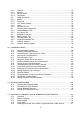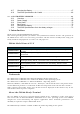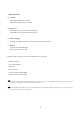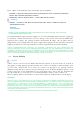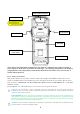User's Manual
2
4.15. USB ActiveSync Cable ··················································································· 29
4.16. Li-ion Battery Packs ······················································································· 30
4.17. Battery Power ································································································· 30
4.18. Main Battery Pack ·························································································· 30
4.19. Managing Main Battery Power ······································································· 31
4.20. Resetting the Terminal ··················································································· 32
4.21. Suspend Mode ······························································································· 33
4.22. Memory Allocation ·························································································· 33
4.23. Care and Cleaning of the Products ································································ 33
4.24. PM200 Technical Specifications ····································································· 33
5. USING THE KEYPAD ·········································································· 35
5.1. Numeric Keypad Layout ················································································· 35
5.2. Navigation Keys ····························································································· 35
5.3. Basic Keys ······································································································ 35
5.4. Alpha/Numeric Modes ···················································································· 36
5.5. White Indicators on the Numeric Keys ··························································· 36
5.6. Yellow/Blue Modes of Numeric Keypad ························································· 37
5.7. YELLOW Key Combinations ·········································································· 37
5.8. BLUE key combinations ················································································· 37
5.9. Program Buttons ···························································································· 38
6. USING THE IMAGE ENGINE ································································ 39
6.1. Overview ········································································································ 39
6.2. Available Image Engines ················································································ 40
6.3. Depth of Field ································································································· 40
6.4. Supported Bar Code Symbologies ································································· 42
6.5. Activating the Engine ······················································································ 43
6.6. Using Demos ·································································································· 43
6.7. Decoding ········································································································ 44
6.8. To Decode a Bar Code ··················································································· 44
6.9. Sample Bar Codes ························································································· 44
6.10. Omni-Directional Scanning Positions ····························································· 44
6.11. Capturing Images ··························································································· 46
7. USING THE LASER ENGINE ································································ 46
7.1. Overview ········································································································ 46
7.2. Available Laser Engines ················································································· 46
7.3. Depth of Field ································································································· 46
7.4. Supported Bar Code Symbologies ································································· 47
7.5. Activating the Engine ······················································································ 48
7.6. Using Demos ·································································································· 48
7.7. Decoding a Bar Code ····················································································· 48
7.8. Sample Bar Code ··························································································· 48
7.9. Scanning Positions ························································································· 48
8. USING SCANWEDGE ········································································· 49
8.1. Overview ········································································································ 49
8.2. Enabling ScanWedge ····················································································· 49
9.1. System Properties ·························································································· 50