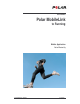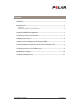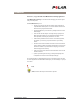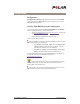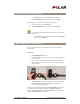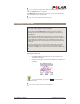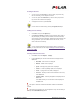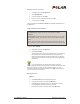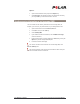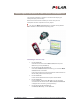Operation Manual
Polar MobileLInk to Running Starting Polar MobileLink application •
••
• 3
Starting Polar MobileLink application
1. Press the Menu button and select Applications – Collection.
2. Select Polar MobileLink from the collection list and press Open.
Alternatively, you can use the shortcut by pressing the Go to key:
1. Press the Go to key and select Collection.
2. Select Polar MobileLink from the collection list and press Open.
It is a good idea to arrange the feature list so that the most used features
are at the top of the list.
• To arrange the feature list, press the Go to key and then the Options
button. Then select Organise.
Transferring exercises from wrist unit
Exercises are transferred from the wrist unit to the mobile phone via infrared
communication.
Introduction
1. Start Polar MobileLink application.
2. Select the CONNECT mode on the wrist unit, for example, by pressing the
lower right button.
3. Place the wrist unit and mobile phone so that the infrared windows are
pointing towards each other. You can hold the units in your hands or put
them on the table.
4. Select Receive Files. If you are opening the connection the first time for
this session, Allow connection via: Infrared? is displayed. Allow
connection by pressing the Yes key.
The wrist unit turns to the transmission mode and Infrared COM is displayed on the
wrist unit display. On the mobile phone display, first Starting Connection is
displayed, then Receiving Files and finally Saving Files. When the operation is
complete, the Exercise Files list is displayed.