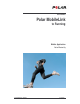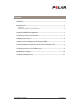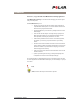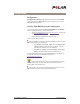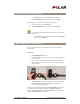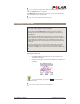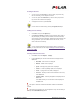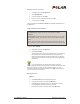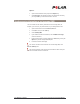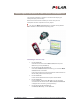Operation Manual
Polar MobileLInk to Running Analyzing your exercises •
••
• 5
Zooming in the Curve
1. To zoom in, press the arrow up key. The more times you press the key,
the more accurately you can analyze the exercise.
2. To zoom out, press the arrow down key. The more times you press the
key, the less the zoomed view is displayed.
3. To display the entire curve, press Zoom off.
You can move the zoomed view by pressing the right/left arrow keys.
Viewing exercise summary
1. In the Curve view, press the Options key.
2. Select Exercise Summary. Detailed exercise information will be listed on
the phone display, for example, exercise duration, heart rate information,
speed, cadence and power information, altitude and ascent information and
energy expenditure. If you have added a note for the exercise, it is also
shown in the Exercise Summary.
You can send the information as a text message (SMS) by pressing the
Send key. For more information, see the chapter Sending exercise information as
text message (SMS).
Selecting elements for the Curve
1. In the Curve view, select Options – Settings.
2. From the Show list you can select which elements are displayed in the
Curve view.
• Heart Rate – Heart rate curve is displayed.
• Altitude – Altitude curve is displayed.
• Speed – Running/cycling speed curve is displayed.
• Cadence – Cadence (pedalling speed) curve is displayed.
• Power – Cycling power curve (watts) is displayed.
• InfoScroll – Summary of the exercise information scrolls on top
of the Curve view.
• Summary Limits – Summary limit gridlines are displayed on the
Curve view.
In the Scale section you can select which scale is displayed in
the Curve view.
The option is shown if the transferred information includes the information in
question.
The settings are saved when you close the application. They are valid when you
next open the Polar MobileLink application.