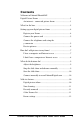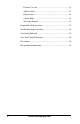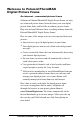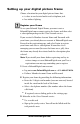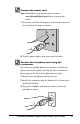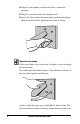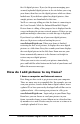PhotoMAX Digital Picture Frame User's Guide
Polaroid PhotoMAX Digital Picture Frame User’s Guide 7
first 10 digital pictures. If you (or the person managing your
account) uploaded digital pictures to the site before you set up
your frame, then these are the digital pictures which are down-
loaded now. If you did not upload any digital picutres, then
sample pictures are downloaded at this time.
You’ll see a message telling you that the frame is connecting to
the Ceiva Network. While the Polaroid PhotoMAX Digital
Picture frame is calling, a blue progress bar is displayed on the
screen, indicating the picture retrieval progress. If there are any
problems making a connection, an error message is displayed.
If you haven’t yet added any of your own digital pictures,
there are 10 pictures ready and waiting for you at
www.PolaroidDigital.com. When your frame is finished
retrieving the first set of pictures, it displays these new digital
pictures as a slide show. Every five seconds your frame displays
the next digital picture in the slide show. From now on, your
frame automatically connects to the Internet each night to
retrieve any new digital pictures.
When you want to view recently sent pictures immediately,
press and hold the white button on the back of your frame and
follow the onscreen messages.
How do I add pictures to my frame?
I have a computer and Internet access
First thing you have to do is get pictures onto your computer.
There are many ways to accomplish this. For example, you can
scan your pictures, transfer them from a digital camera, insert
a photo CD or have your newly developed rolls of film sent to
a photo website. After storing your pictures in a file, go to
www.PolaroidDigital.com. Login and go to your Home Page.
From here, you can choose to send your pictures to your
frame, to another frame, to your Albums or to a friend or fam-
ily member via e-mail. Pictures may be sent one at a time or in
a multiple upload of 10 at-a-time.