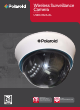Security Camera User Manual
18 19
IP100 Manual
Direction control: Users can click on the arrows to change the direction of the
camera view.
Reverse image (up and down)
Mirror image (right and left)
Resolution: The resolution can be set at up to 640 X 480 for VGA displays and up
to 320 X 240 for QVGA displays.
Work Mode: 50Hz/60Hz/Outdoor
Brightness and Contrast settings: Click on the
or to adjust the
brightness and contrast settings.
4.4.3 Administrator status users
Users who login as administrator have authority to adjust all camera
settings. When you click on the “For Administrator” button, you will enter the
Administrator interface to all device settings.
Alias Settings: Lets you input a new name, or change an existing name for
your device.
Date &Time Settings: Date &Time Settings page.
Users Settings: This system allows up to eight user accounts. Each user’s
name, password and authorization level (Administrator, Operator, or Visitor) can
be congured here.
• Visitor: Authorizes you to only view.
• Operator: Authorizes you to control the direction of the IP camera and
set some of the parameters.
• Administrator: Authorizes you to perform advanced congurations of
the IP camera.
UPnP Status: If you access your IP camera remotely, make sure the UPnP
Status indicator shows “UPnP Succeed.”
Upgrade Device Firmware: Access this page if you want to upgrade your
device rmware and download system software updates. You must rst upgrade
the device rmware and then upgrade the device embedded Web UI (in that
order).
Restore Factory Settings: If you click on Restore Factory Settings, a prompt
will appear. Select OK and the camera will return to the original factory settings
and the device will reboot.
Reboot Device: If you click on Reboot the Device, a prompt will appear. Select
OK and the device will reboot.
Back: Clickon Back to return to monitoring mode.
5 Accessing the IP Camera via the Internet
5.1 How your IP camera connects to the Internet