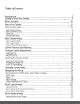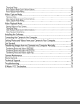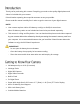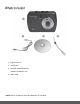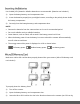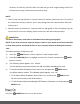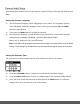User Manual
9
After powering the camera ON for the first time the camera will take you through the initial camera
setup.
Setting the Camera Language
1) You will first be prompted to select a language for the camera. The Language selection
menu will appear. Select the language of your choice by pressing the UP and DOWN
direction control buttons.
2) Then press the MENU button to confirm the selection.
3) After selecting a language, you will be asked if you would like to continue with the initial
camera setup. A message will appear: “Continue with Camera Setup?”
Select “Yes” to continue or “No” to exit the setup.
Note: If you select “No” and decide to leave the camera setup, the camera will be set to its default
settings. These settings can be adjusted at any time manually through the menus in the camera.
Setting the Date and Time
The next step in the initial camera setup is to set the date and time on the camera.
1) Press the UP/DOWN button to change and set the specific time/date settings.
2) Press the RIGHT/LEFT button to move to a different part of the time/date setting options.
3) Once you have set the date and time as desired press the MENU button to confirm the
setting and move to the next part of the camera setup.