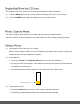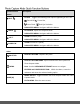User Manual
20
The display of the icons on the LCD screen can be hidden or visible as desired.
1) Hold the MODE button for 2 seconds to hide the display of the icons on the screen.
2) Press the MODE button again to redisplay the icons on the screen.
The Photo Capture mode allows you to capture pictures with your digital camera.
When the camera is first powered ON, the camera will be in Photo Capture Mode by default.
1) Selecting the Scene with the LCD Display:
While in Photo Capture Mode, use the LCD display on the back of the camera to direct the
camera at the scene you would like to capture.
2) Zoom Options:
Press the T/Zoom In and W/Zoom Out buttons to zoom in/out if desired.
As you press the Zoom buttons, a bar indicator moves up and down the rectangular box
according to the zoom used.
The following Zoom Indicator appears on the right side of the LCD screen:
3) Capturing the Photo:
Press the Shutter button to focus on the subject and take the picture.
The picture is automatically saved to the camera’s SD memory card.
Bar indicating the zoom