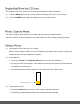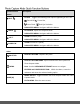User Manual
23
Scene Menu
The ‘Scene’ Menu allows you to choose scene settings that let your camera to adapt properly to
your current environment.
Note:
When selecting the HIGH SENSITIVITY Option, by default the camera switches off the
FLASH automatically (if it’s ON) to optimize the picture quality. If however, you would like to
override it and manually turn ON the flash – you can do so.
Remember: The ‘Scene’ menu is also accessible by pressing the LEFT Quick Function Button
while in Capture Mode.
1) Press the MENU button to open the menus for the current mode.
2) Press the LEFT or RIGHT button to scroll and select the ‘Scene’ menu.
3) Press the UP or DOWN button to highlight a specific option.
4) Press the MENU button to confirm and select the highlighted menu option.
A selected option icon appears on the selected item.
5) To continue within the menus and select a different menu option:
Press the LEFT or RIGHT button to select the next menu item.
6) To exit the menu view:
Press the MODE button to exit the menu and return to your previous mode.
An icon reflecting your selection is displayed on the LCD screen.
Image Resolution Menu
The ‘Image Resolution’ menu allows you to choose the desired size of the images taken by your
camera. Keep in mind that images with a higher resolution will also take up more of your
camera’s memory.
1) Press the MENU button to open the menus for the current mode.
2) Press the LEFT or RIGHT button to scroll and select the ‘Image Resolution’ menu.
3) Press the UP or DOWN button to highlight a specific option.
4) Press the MENU button to confirm and select the highlighted menu option.
A selected option icon appears on the selected item.