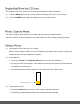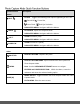User Manual
26
When enabled, the Macro mode will allow your camera to focus on an object that is close to
the camera.
MACRO OFF: To disable the Macro mode select ‘Off’.
The mountain icon appears on the LCD display.
When Macro mode is off, images can be captured from 1.5m - ∞ (infinity).
Note: The MACRO mode must be turned OFF ( ) when you want to use the following feature of
your camera: Flash.
1) Press the MENU button to open the menus for the current mode.
2) Press the LEFT or RIGHT button to scroll and select the ‘Macro’ menu.
3) Press the UP or DOWN button to highlight a specific option.
4) Press the MENU button to confirm and select the highlighted menu option.
A selected option icon appears on the selected item.
5) To continue within the menus and select a different menu option:
Press the LEFT or RIGHT button to select the next menu item.
6) To exit the menu view:
Press the MODE button to exit the menu and return to your previous mode.
An icon reflecting your selection is displayed on the LCD screen.
White Balance Menu
The ‘White Balance’ feature allows your camera to adjust the coloring of the captured images
depending on the type of light source in the current environment.
Properly adjusting the White Balance setting to match your current environment will allow the
camera to properly balance the colors in the images that are taken with your camera.
1) Press the MENU button to open the menus for the current mode.
2) Press the LEFT or RIGHT button to scroll and select the ‘White Balance’ menu.
3) Press the UP or DOWN button to highlight a specific option.
4) Press the MENU button to confirm and select the highlighted menu option.
A selected option icon appears on the selected item.