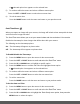User Manual
35
default settings.
• Select ‘Yes’ and press the MENU button to proceed with the reset.
You will then automatically exit the menu and return to the previous mode with the digital
camera settings set to the Factory Default Settings.
Note: After RESETTING to the default settings, it is recommended to select your system
Language, Date/Time and INSTA Share for Photos and Videos. If you do not, the next time your
camera is powered on, you will be prompted to define those settings.
The Playback Mode allows you to review and edit photos and videos that you’ve already taken
with you camera.
When you first turn on the camera, the camera will be in Photo Capture mode by default.
Press the PLAYBACK button to open the Playback Mode.
Press the MODE (M) button to exit the Playback Mode and return to Capture Mode.
The latest captured image appears on the LCD screen. If there are no images stored, a
message (No File) appears.
Videos appear with ‘AVI’ on the top left, and photos appear with ‘JPG’.
The image counter is displayed on the top right of the LCD screen, indicating the number of
the selected image and the total number of images captured.
1) Selecting Your Photo:
Once in Playback Mode, press the LEFT or RIGHT button to scroll through the images on
your camera’s memory card until you find the image you would like to view.
- Press the LEFT button to view the previous image.
- Press the RIGHT button to view the next image.
Each captured image (video and photo) is displayed on the LCD screen.