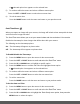User Manual
36
2) Magnifying of Your Selected Photo:
Hold and press the UP button to Zoom In and magnify the selected photo up to 4x.
Hold and press the DOWN button to Zoom Out of the selected photo.
The magnification amount and zoomed photo orientation are shown on the bottom of the
LCD screen.
Use the LEFT, RIGHT, MODE (M) (move Up ) and MENU (move Down ) buttons to
navigate around the magnified photo.
Easily navigate and select the image you wish to view by using the Thumbnail View.
The images on your camera will be displayed in a 3 X 3 matrix where you can use the direction
buttons to scroll and select images from the thumbnails.
To access the Thumbnail View:
1) Press the PLAYBACK button to open the Playback Mode.
2) Press the DOWN button.
All the images (photos and videos) on your camera will appear in the Thumbnail View.
3) Use the UP, DOWN, LEFT, and RIGHT buttons to scroll and select the image you wish to
view.
4) Press the SHUTTER button to enlarge the selected image full size.
Quick Function
Button
Description
LEFT
PREVIOUS IMAGE: Displays the previous image.
NAVIGATES MENU: Navigates within the Menus and Thumbnail view.
RIGHT
PLAYBACK: Opens the Playback Mode.
NEXT IMAGE: Displays the next image.