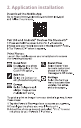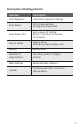User's Manual
7. Items to check before
reporting a malfunction
Problems Checklist
The power does
not turn on.
Check to see if the battery is
charged.
Bluetooth
connection is not
established.
Reboot the Bluetooth of the
phone, or connect directly from the
Settings menu.
Try connecting in about 5
minutes after turning on the power
to the device.
Printing paper
seems to be
jammed.
Stopped during
printing operation.
The paper is automatically
ejected if you turn on the power
after turning it off. Print it after
printing out the Smart Sheet 2 to
3 times.
The printing paper should be
stored in an environment with low
temperature/humidity.
Do not fold or crumble the paper.
The power turns
off automatically
after a certain
period of time.
Check the Auto Time Off value
within “Settings” of the App.
(None, 3 minutes, 5 minutes,
10 minutes)
The operating status LED
flickering Red indicates there is no
power remaining on the battery.
In this case, charge the battery
with a dedicated cable.
The printed photo
shows a line.
A slash mark appears
in the middle of the
photo.
Print it again after printing out
the Smart Sheet 2 to 3 times.
(A line may appear in case an impact
is applied to the printer during the
printing operation.)