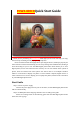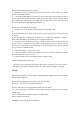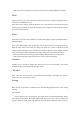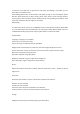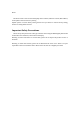Quick Start Guide
ChooseavailableWIFIandinputpassword
4,AfterWIFIconnectionissuccessful,youcanscanQRcodeorsearch“uphotogo”onAPP
markettodownloadthisAPP
5, LaunchthemobileAPP.Youcanchoosetocreateanewaccountandusetheaccountto
scantheQRcodeonthephotoframeorinputphotoframedevicemodetobindthedigital
photo frame. After the binding is successful, you can send photos, music and videos from
yoursmartphonetotheWIFIdigitalphotoframe.
HowtooperatetheAPPforsmartphones
1,ScanQRcodeorgototheAPPmarkettodownload“uphotogo”APP
2,
aunchtheAPPandyoucancreateanewaccount.Ifyoualreadyhaveanaccount,pleaselog
indirectly.
ByscanningQRcodeorinputtingdevicenumber,youcanbindyourcellphonetothephoto
frame.Afterthebindingissuccessful,youcansendphotorightaway.
4, Clickphotoframeandchoosethephotoyou’dliketosendfromlocalalbumorclickthe
cameratoshootafreshphoto.Ifyou’d like to bind another photo frame, please click the
returnarrowonthetopleftcorner.Afterthephotoissuccessfullyuploaded,thewindowwill
popuppromptonupdatedcontent;
5, Itallowssendingupto9photosatatime
6, Ifonesmartphoneisboundtomanyphotoframes,youcanalsosendphotostomultiple
photoframesboundatthesametime
7,Insystemsetting,youcanseemultipleoptionsandadjustthem
HowtouseWIFIdigitalphotoframe
Themainmenuispresentedinthefigureabove.Youcanclicktheiconsonthepanelto
accessdifferentfunctions,includingalbum,music,video,calendar,weatherandsetting.
Album
Whenclicking“Album”,localalbumandcloudalbumwillbedisplayed.IfSDcardisinserted,
SDcardwillbedisplayed
Therewillbethefollowingbuttonoptionsafterselectingphoto
Playsingle—clickthisicontodisplaythefullphoto.
Playall—clickthisicontoloopplaybackthephotosinlocalalbum
Cut—choosetherangetocut.Holdthescreenwithtwofingerstozoominorzoomoutthe
cuttingrange.
Rotate—clickthisicontoadjustthephototoasuitableangle
Delete—deletecurrentphoto
Information—viewcurrentphotoinformation