User Guide
Table Of Contents
- EMP3550-4_cover
- EMP3550-4 page 1
- EMP3550-4 page 2
- EMP3550-4 page 3
- EMP3550-4 page 4
- EMP3550-4 page 5
- EMP3550-4 page 6
- EMP3550-4 page 7
- EMP3550-4 page 8
- EMP3550-4 page 9
- EMP3550-4 page 10
- EMP3550-4 page 11
- EMP3550-4 page 12
- EMP3550-4 page 13
- EMP3550-4 page 14
- EMP3550-4 page 15
- EMP3550-4 page 16
- EMP3550-4 page 17
- EMP3550-4 page 18
- EMP3550-4 page 19
- EMP3550-4 page 20
- EMP3550-4 page 21
- EMP3550-4 page 22
- EMP3550-4 page 23
- EMP3550-4 page 24
- EMP3550-4 page 25
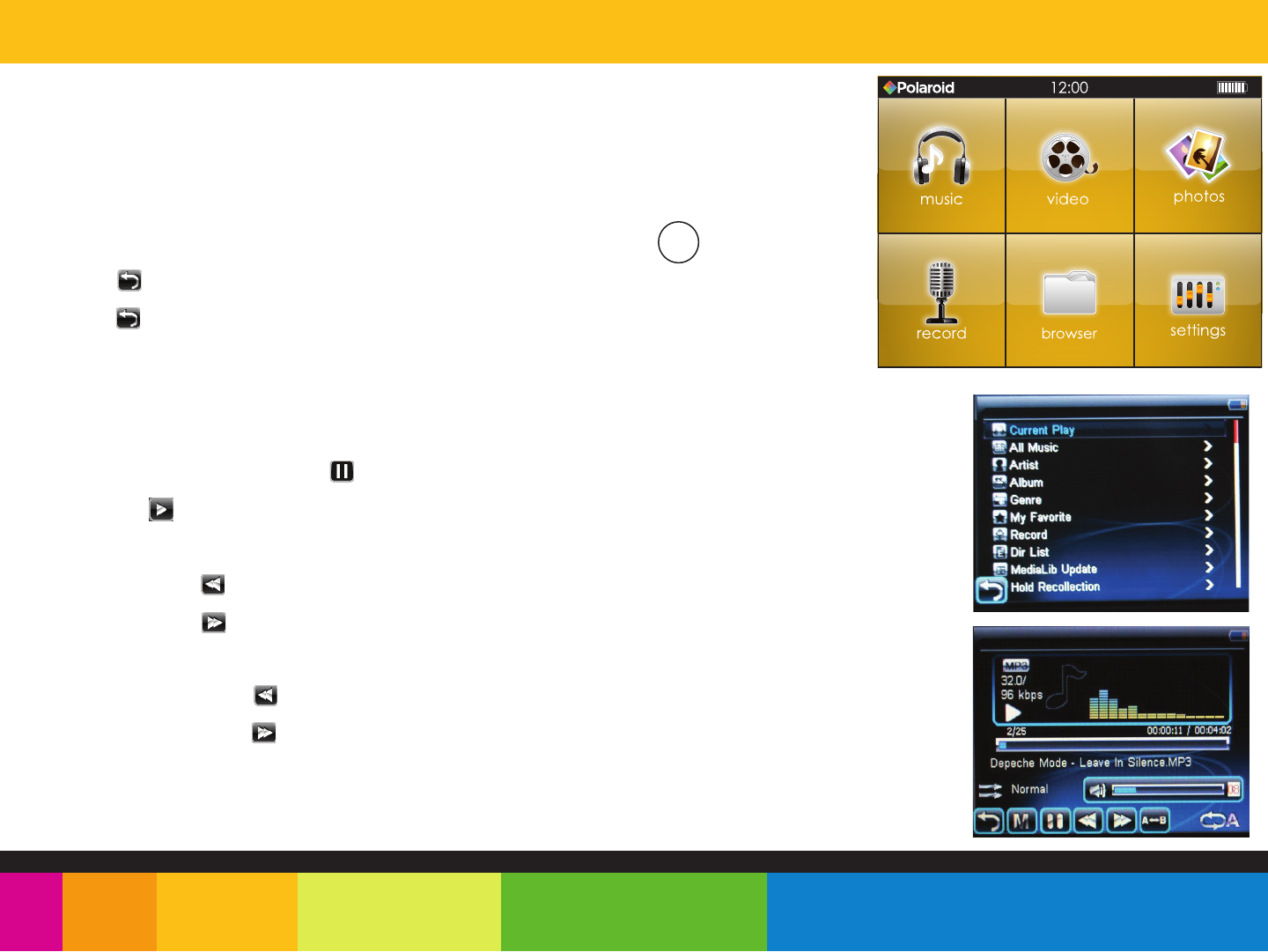
music
Store and playback your favorite songs and organize them by playlists, atrist, and
other options. See “TRANSFERRING MEDIA TO THE PLAYER” (page 12) and follow the
steps below to transfer, playback and organize your music.
1.
Select “music” from the main menu.
2. touch “Current Play” to enter the music playback status. Press the button.
3. touch the icon to terurn to the previous menu.
4. touch the icon again to exit the submenu and return to the main interface.
5. Select the corresponding menu, and double-touch to enter.
If there are new-added music files in the player, please, double-touch ”MediaLib Update”.
Listening to music
While playing music, touch the icon to pause.
Touch the icon to resume playback.
Skipping tracks
Briefly touch the icon to go to the previous track.
Briefly touch the icon to go to the next track.
Searching backward or forward within a track
Touch and HOLD the icon to to search backward within a track.
Touch and HOLD the icon to to search forward within a track.
Music player interface
If the song has a (LRC file), the lyrics will be shown on screen.
□










