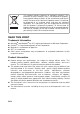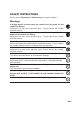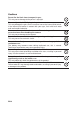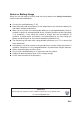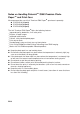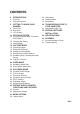FCC STATEMENT This device complies with Part 15 of the FCC Rules. Operation is subject to the following two conditions: (1) This device may not cause harmful interference, and (2) This device must accept any interference received, including interference that may cause undesired operation. Note: This equipment has been tested and found to comply with the limits for Class B digital devices, pursuant to Part 15 of the FCC rules.
This product contains electrical or electronic materials. The presence of these materials may, if not disposed of properly, have potential adverse effects on the environment and human health. Presence of this label on the product means it should not be disposed of as unsorted waste and must be collected separately. As a consumer, you are responsible for ensuring that this product is disposed of properly. To find out how to properly dispose of this product, please go to www.polaroid.
SAFETY INSTRUCTIONS Please read all Warnings and Cautions before using this product. Warnings If foreign objects or water enter the camera, turn the power off and remove the battery. Continued use may cause personal injury. Please consult our friendly customer service. If the camera has been dropped or its case has been damaged, turn the power off and remove the battery. Continued use may cause personal injury. Please consult our friendly customer service. Do not disassemble, change or repair the camera.
Cautions Do not fire the flash close to anyone’s eyes. This may cause damage to the person’s eyesight. Do not subject the LCD display to impact. This may damage the glass on the screen or cause the internal fluid to leak. If the internal fluid comes in contact with your eyes, flush with fresh water and seek medical attention. A camera is a precision instrument. Do not drop, strike or use excessive force when handling the camera. This may cause damage to the camera.
Notes on Battery Usage When you use the battery, carefully read and strictly observe the Safety Instructions and the notes described below: Use only the specified battery (7.4V). Avoid extremely cold environments as low temperatures can shorten the battery life and reduce camera performance.
Notes on Handling Polaroid™ ZINK Premium Photo Paper™ and Print Care We recommend the use of 2x3" Premium ZINK Paper®- purchased separately. POLZ2X310 (10 pack) POLZ2X330 (30 pack) POLZ2X350 (50 pack) The 2x3" Premium ZINK Paper® offers the following features.
CONTENTS 8 INTRODUCTION 8 8 Overview Package Contents 39 Video Menu 40 Playback Menu 42 Setup Menu 9 GETTING TO KNOW YOUR CAMERA 44 TRANSFERRING FILES TO YOUR COMPUTER 9 Front View 10 Rear View 11 LCD Display 44 Downloading Your Files 13 GETTING STARTED 46 SPECIFICATIONS 14 Installing Polaroid PoGo™ Premium ZINK Paper™ 15 Charging the Battery 16 Initial Settings 45 EDITING SOFTWARE INSTALLATION 47 APPENDIX 47 Possible Number of Shots 49 Troubleshooting 18 CAPTURE MODE 18 19 20 22 22 Capturing
INTRODUCTION Overview Congratulations on your purchase of your new Polaroid PoGo™ Instant Digital Camera. This camera is a full featured digital camera with built-in full color printer. Take digital images like any other digital camera, review them on this camera, and print just the ones you want.
GETTING TO KNOW YOUR CAMERA Front View 1 2 3 4 5 6 7 8 9 10 1. Shutter button 2. Power button 3. Speaker 4. Self-timer LED 5. Flash 6. Focus switch 7. Lens 8. USB terminal 9. Microphone 10.
Rear View 1 2 3 4 5 6 7 8 9 10 11 16 1. LCD display 2. Paper tray door latch 3. Zoom in button Zoom out button 4. Status LED 5. Mode button 6. Menu button 7. Up button Display button 8. OK Set button 9. Photo exit slot EN-10 15 14 13 12 10. Right button Flash mode button 11. Print button 12. Hand strap holder 13. Down button Delete button 14. Left button Self-timer button 15. Tripod socket 16.
LCD Display Capture mode 1. Zoom status 2. Available number of shots 3. Storage media [ r ] Internal memory (no card) [ ] SD/SDHC memory card 4. Battery level [l] Full battery power [o] Medium battery power [n] Low battery power [m] No battery power 5. Focus setting [Blank] Normal [O] Macro 6. Flash mode [b] Auto [a] Flash On [d] Flash Off [c] Red-eye 7. [ s ] Exposure compensation (Adjust exposure compensation value with the e / f buttons) 8. Self-timer & Self-portrait icon [i] Off [f] 2 sec. [g] 10 sec.
Video mode 1. 2. 3. 4. 5. 6. 7. Zoom status Storage media Battery level Focus setting Self-timer icon Video resolution Available recording time/Elapsed time during recording 8. Main focus area 9. Date and time 10. Video quality 11. Audio off icon 12. Mode icon 1 2 3 12 4 11 10 5 6 00:00:00 / 02:28:49 8 9 7 Playback mode - Still image playback 1. Voice memo 2. DPOF icon 3. Protect icon 4. File / Folder number 5. Storage media 6. Battery condition 7. Image size resolution 8.
GETTING STARTED Preparation 1. Attach the camera’s hand strap as shown in the illustration. 2. Open the battery/SD card door. 3. Insert the battery in the correct orientation as shown in the illustration. 4. Insert an SD/SDHC memory card (Optional). The camera has 32MB internal memory (15MB available for image storage), but you can load an SD/SDHC memory card to expand the camera’s memory capacity. Be sure to format the memory card with this camera before its initial usage. 5.
Installing Polaroid PoGo™ Premium ZINK Paper™ Insert the photo paper before printing images. 1. Slide the latch on the paper tray door as shown in the illustration. 2. Unwrap the 10-pack of Polaroid PoGo™ Premium ZINK Paper™. 3. Slide the 10-pack of Polaroid PoGo™ Premium ZINK Paper™ into the paper tray. Make sure the ZINK Smart Sheet™ is placed and loaded with the bar code face down. Shiny side of paper faces up. 4. Close the paper tray door. The ZINK Smart Sheet™ will automatically eject.
Charging the Battery The AC adapter charges the battery and also powers the camera. Make sure that the camera is turned off and the battery is inserted before starting. 1. Insert one end of the AC adapter into the DC IN 9V terminal of the camera. 2. Insert the other end of the AC adapter into a wall outlet. The status LED is red when charging and is green when charging is complete. Charging time varies according to the ambient temperature and the age of the battery.
Initial Settings Setting the Date and Time The date/time needs to be set when: The camera is turned on for the first time. The camera is turned on after leaving the camera without the battery for an extended period of time. When the date and time information is not displayed on the LCD display, follow these steps to set the correct date and time. 1. Toggle the MODE button, and set the camera mode to [ ] or [ button. 2. Press the MENU button. 3.
Choosing your Language Specify what language in the menus and messages are to be displayed on the LCD display. 1. Toggle the MODE button, and set the camera mode to [ button. 2. Press the MENU button. 3. Select the [Setup] at the end of the Menu with the c / d buttons, and press the OK button. 4. Select [Language] with the c / d buttons and press the OK button. 5. Select the displayed language with the e / f / c / d buttons and press the OK button. The setting will be stored. 6.
CAPTURE MODE Capturing Images Your camera is equipped with a 3.0" full color TFT LCD display to help you compose images, playback recorded images/video clips or adjust menu settings. 1. Press the button to turn the power on. 2. Toggle the MODE button, and set the camera mode to [ ]. Set the focus switch to [ O ] if you want to capture a close-up image. Toggle the abutton to select the appropriate flash mode setting. 3. Compose your image in the LCD display.
Setting the Self-timer This setting allows images to be captured with self-timer. 1. Toggle the e button to select the setting. Each press of the e buttton moves the icon one step through the sequence and displays it on the screen. 2. Compose your image in the LCD display. 3. Press the shutter button. The self-timer LED flashes and the camera beeps (if beep is turned on). The image will be captured after the preset time has elapsed. The countdown is displayed on the LCD screen.
Setting the Scene Mode By simply selecting one of the available scene modes, you can capture the image with the most appropriate settings. 1. Toggle the MODE button, and set the camera mode to [ ], and press the OK button. 2. Select the desired scene mode with the c / d e / f buttons, and press the OK button. 3. Compose your image and press the shutter button.
Scene mode Description Text Select this mode when you want to capture an image that contains black and white subjects like printed documents. Sunset Select this mode when you want to capture a sunset. This mode helps keep the deep hues in the scene. Sunrise Select this mode when you want to capture a sunrise. This mode helps keep the deep hues in the scene. Splash Water Select this mode when you want to capture photos of splashing water.
Setting Manual White Balance This manually sets the white balance and stores it. Use this feature if one of the pre-selected white balance lighting settings does not produce overall good image quality for the lighting used in your image. 1. 2. 3. 4. 5. Toggle the MODE button, and set the camera mode to [ ]. Press the MENU button. Select [White Balance] with the c / d buttons, and press the OK button. Select [Manual] with the c / d buttons, and press the OK button.
Find Blur Function With the camera’s new “Find Blur” function, this camera finds the blurry photo when capture under Continuous. 1. Toggle the MODE button, and set the camera mode to [ ] 2. Press the MENU button, and select [Find Blur] icon with the c / d buttons. Set “Find Blur” on. 3. Press the shutter button to return to preview display. 4. Press the shutter button down fully to capture your image. 5. Press the OK (Confirm) button to save the best image.
VIDEO MODE Recording Video Clips This mode allows you to record video clips at a resolution of 1280x720(30fps) / 320 x 240 / 640 x 480 pixels. 1. Toggle the MODE button, and set the camera mode to [ ]. 2. Compose the image. 3. Press the shutter button. The recording starts. Pressing the shutter button again and the recording stops. The recording time depends on the available memory on the memory card and the subject of the image being recorded.
Playing Back Video Clips You can play back recorded video clips on the camera. You can also play back sound if recorded with the video. 1. Toggle the MODE button to [ 7 ]. The last image appears on the screen. 2. Select the desired video clip with the e / f buttons. 3. Press the OK button. A press of the f / e buttons during playback allows fast forward / fast reverse playback. To stop video playback, press the d button. This stops playback and returns you to the beginning of the video clip.
PLAYBACK MODE Playback of Still Images You can play back your still images on the LCD display. 1. Toggle the MODE button to [ 7 ]. The last image appears on the screen. 2. The images can be displayed in forward or reverse sequence using the e / f buttons. To view the previous image, press the e button. To view the next image, press the f button. Pressing the button enlarges the image. To return to normal magnification, press the button. Video clips cannot be rotated.
Erasing Images Erasing a single image / Erasing all images 1. Toggle the MODE button to [ 7 ]. The last image appears on the screen. 2. Select the image you want to erase with the e / f buttons. 3. Press the OK button. 4. Select [Single] or [All] with the e / f buttons, and press the OK button. [Single]: Erases the selected image or the last image. [All]: Erases all of the images except for the protected images. 5. Select [Confirm] with the e / f buttons, and press the OK button.
Dynamic Lighting Feature This feature compensates for the unfavorable lighting conditions by brightening underexposed areas and balancing overexposed areas. 1. Toggle the MODE button to [ 7 ]. The last image appears on the screen. 2. Select the image that you want to edit with the e / f buttons. 3. Press the MENU button. 4. Select [Dynam. Light.] with the c / d buttons, and press the OK button. 5. Select [High] or [Low] with the e / f buttons, and press the OK button. 6.
DPOF Settings DPOF is the abbreviation for Digital Print Order Format, which allows you to embed printing information on your memory card. You can select the images to be printed and how many prints to make with the DPOF menu in the camera and insert the memory card to the card compatible printer. When the printer starts printing, it will read the embedded information on the memory card and print the specified images. 1. Toggle the MODE button to [ 7 ]. The last image appears on the screen. 2.
Protecting Images To prevent images from accidentally being erased, follow the steps below: 1. Toggle the MODE button to [ 7 ]. The last image appears on the screen. 2. Select the image that you want to protect with the e / f buttons. 3. Press the MENU button. 4. Select [Protect] with the c / d buttons, and press the OK button. 5. Select [Single] or [All] with the e / f buttons, and ; press the OK button. 6. Select [Set] with the e / f buttons, and press the OK button.
Attaching Voice Memos You may record a voice memo for a still image (up to 30 seconds in length). Only one voice memo per image. 1. Toggle the MODE button to [ 7 ]. The last image appears on the screen. 2. Select the image to which you want to attach the voice memo with the e / f buttons. 3. Press the MENU button. 4. Select [Voice Memo] with the c / d buttons, and press the OK button. 5. Press the OK button. [ ] is displayed on the screen and the recording starts. 6.
INSTANT DIGITAL PRINTER FUNCTIONS AND FEATURES Printing 1. Press the button to enter the Print mode. 2. Select the image that you want to print with the e / f buttons. 3. Set the number of prints with the c / d buttons, and press the OK button. By default the print quantity is 1. 4. Select [Print] with the c / d buttons, and press the OK button. Select [Reset] the camera returns to print preview display without saving the settings.
Editing your Images The camera has features that allow you to perform several photo editing functions on your images before printing. You can remove red-eye effects, crop images to specific sizes and more. Passport Print a. Press the button to enter the Print mode, and press the MENU button. b. Opt for the [Passport Print] feature with the c / d buttons, and press the OK button. c. Select the item’s field with the c / d buttons, and press the OK button. d.
Cropping Images a. Press the button to enter the Print mode, and press the MENU button. b. Opt for the [Crop] feature with the c / d buttons, and press the OK button. c. Select the image that you want to edit with the e / f buttons. d. Press the OK button again to enter the cropping mode. You should see the highlighted crop box. e. Press the + / - buttons. Pressing the + button enlarges the image. 1.5x 00:0 To return to normal magnification, press the - button. f.
Adding Data Imprint a. Press the button to enter the Print mode. a. After selecting your image in the preview mode, press the MENU button. Opt for the [Date/File] feature with the c / d buttons, and press OK button. b. Select the data that you want to print on your image with the e / f buttons, and press the OK button. If you wish to print this image, set the number of prints with the c / d buttons, and press the OK button.
MENU OPTIONS Capture Menu This menu is for the basic settings to be used when capturing still images. ; ; 1. Toggle the MODE button, and set the camera mode to [ ]. 2. Press the MENU button. 3. Select the desired option with the c / d buttons, and press the OK button to enter its respective menu. 4. Select the desired setting with the e / f buttons, and press the OK button. 5. To exit from the menu, press the MENU button. EV Your camera adjusts the exposure of each shot automatically.
White Balance This sets the white balance for a variety of lighting conditions and adjusts the images overall color according to the surrounding light conditions. Use this function if image color appears unnatural. * Auto / Incand. / Fluoresc.1 / Fluoresc.2 / Daylight / Cloudy / Manual WB Sharpness This sets the sharpness of the image that will be captured. * Hard / Standard / Soft Color This sets the overall color of the image that will be captured.
Find Blur Refer to the section in this manual titled “Find Blur” for further details. * On / Off Date Print The date the image was captured will be printed on it. This function must be activated before the image is captured. * On / Off Setup Refer to the section in this manual titled “Setup Menu” for further details.
Video Menu This menu is for the basic settings to be used when recording video clips. ; ; ; ; 1. Toggle the MODE button, and set the camera mode to [ ]. 2. Press the MENU button. 3. Select the desired option with the c / d buttons, and press the OK button to enter its respective menu. 4. Select the desired setting with the e / f buttons, and press the OK button. 5. To exit from the menu, press the MENU button. Size This sets the size of the video clip that will be captured.
Playback Menu In the [ 7 ] mode, choose which settings are to be used for playback. ; ; ; ; 1. Toggle the MODE button, and set the camera mode to [ 7 ]. 2. Press the MENU button. 3. Select the desired option with the c / d buttons, and press the OK button to enter its respective menu. 4. Select the desired setting with the e / f buttons, and press the OK button. 5. To exit from the menu, press the MENU button. Delete Refer to the section in this manual titled “Erasing Images” for further details.
Voice Memo Refer to the section in this manual titled “Attaching Voice Memos” for further details. Resize Resizes a previously saved image. Resizing replaces the original image with the changed image. It is only possible to resize to a smaller size. Qual. Change Changes the quality (compression) of a recorded image. Compress images down to half of their size or less, overwrite old size images with newly compressed images. It is only possible to reduce the image quality/size, never to increase it.
Setup Menu Set your camera’s operating environment. Light Freq. 50 Hz ; ; ; ; 1. Toggle the MODE button, and set the camera mode to [ ] or [ ]; or press the 7 button. 2. Press the MENU button. 3. Select the [Setup] at the end of the Menu with the c / d buttons, and press the OK button. 4. Select the desired option item with the c / d buttons, and press the OK button to enter its respective menu. 5. Select the desired setting with the e / f buttons, and press the OK button. 6.
Light Freq. This camera supports different lighting frequencies: 50 Hz and 60 Hz. When photographing under fluorescent lighting, select the correct frequency setting depending in your local area's voltage. * 50 Hz / 60 Hz LCD Bright. Select a brightness level for the LCD monitor. * Standard / Bright Format Refer to section in this manual titled “Formatting the Memory Card or Internal Memory” for further details. Media Info. This displays the free capacity of the internal memory or the memory card. Sys.
TRANSFERRING FILES TO YOUR COMPUTER System Requirement Windows Macintosh Pentium III 1GHz or equivalent Windows 2000/XP/Vista 512MB RAM 150MB available hard disk space CD-ROM drive Available USB port PowerPC G3/G4/G5 OS 9.0 or later 256MB RAM (512 MB recommended) 128MB available hard disk space CD-ROM drive Available USB port Downloading Your Files 1. Turn on your camera. 2. Connect the camera to your computer with the USB cable. 3.
EDITING SOFTWARE INSTALLATION There are 2 types of software that are included on the CD-ROM: ArcSoft MediaImpression™ - Easily, creatively, and productively manage your multimedia files. Create your own movies or photo slide shows, and share your photo, video and music files easily through simple email attachments or popular photo printing and video sharing websites. Print Creations - brings you a family of fun and easy print-project software that brings out the creativity in you.
SPECIFICATIONS Image sensor 1/3.2” CMOS sensor Image resolution Still image 10M (3648x2736 FW interpolation); 8M (3264x2448 FW interpolation); 5M (2560 x 1920); 3M (2048x1536); VGA (640x480) Video clip 1280x720(30fps), 640x480, 320x240 LCD display 3.0” full color TFT LCD (230K) Recording media 32MB internal memory (15MB available for image storage) Supports SD/SDHC memory card (up to 32GB) (optional) File format DCF, JPEG (EXIF 2.
APPENDIX Possible Number of Shots Possible number of shots (still image) The table shows the approximate shots that you can capture at each setting based on the capacity of the internal memory and the SD/SDHC memory card.
Possible recording time / sec (video clip) SD/SDHC memory card capacity Size Quality HD Fine 1280 x 720 x 640 x 480 1GB 00:00:05 00:06:04 2GB 4GB SDHC 8GB SDHC 16GB SDHC 32GB SDHC 00:12:21 00:24:16 00:49:23 01:39:22 03:19:20 Standard 00:00:06 00:06:49 00:13:53 00:27:16 00:55:31 01:51:42 03:44:05 Fine 00:00:07 00:07:35 00:15:25 00:30:17 01:01:38 02:04:01 04:08:48 Standard 00:00:12 00:13:34 00:27:36 00:54:12 01:50:18 03:41:57 07:25:13 Fine 320 x 240 Internal Memory 00:00:21 00:22:25 00:45
Troubleshooting Refer to the symptoms and solutions listed below before sending the camera for repairs. If the problem persists, contact your local reseller or service center. Symptom Cause Solutions / Corrective Actions The camera does not come The battery is not inserted. on. The battery is dead. Insert the battery correctly. The battery runs out quickly. The battery is not fully charged. The battery is not used for an extended period of time after being charged.
Troubleshooting when using the camera’s built-in printer: Problem Solution Do not: Do: The photo has streaks. Send another image to be printed. 1. Turn off the camera. 2. Open the paper tray door and remove the photo paper. 3. Place the ZINK Smart Sheet™ upside down (with watermark facing down) in the paper tray. 4. Close the paper tray door. 5. Press the button to turn the power on. 6. The ZINK Smart Sheet™ will automatically eject. 7.