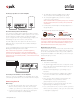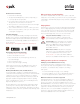Operation Manual

1. www.polkaudio.com 3
For The Best DTS Play-Fi Experience
To ensure your system is operating under the best environment
possible, here are a few additional tips:
• For the fastest streaming performance, especially when
connecting to multiple speakers simultaneously, an 802.11n
router or better is recommended.
• Ensure the DTS Play-Fi device is within wireless reach of your
router, or that the signal is not hindered by concrete, brick,
or other dense walls. The quality of your connection can be
observed in the Polk Omni App by the Wireless Strength icon.
A1 Buttons
Controls
Volume Up
Volume Down
Play/Pause
Source LED
TV/Home Theater, Turntable, Aux
Omni A1 Back Panel
1. Speaker Out—right and left channel hookups
2. Wi-Fi Setup Button—to connect wirelessly to your
Wi-Fi network
3. OPT In—digital connection from TV
4. Sub Out—wired connection to subwoofer
5. Phono In—wired connection for turntable*
6. USB—for firmware updates only
7. AUX In—wired connection from portable device
8. 100-240V—power cable connects here
*Very Important Note: The Phono In is an RIAA compensated
input only. The jacks have 100 ohm termination plugs pre-installed.
Whenever the Phono In is not being used, these plugs must
remain installed to eliminate low-level noise from entering the
line-in phono input.
What’s In The Box
• Polk A1 amp
• Power cable
• User Guide
Getting Started
Your Home Network
In general, Wi-Fi is the wireless streaming of data over a network.
Here, Wi-Fi audio is the streaming of music throughout a home
network by connecting multiple speakers and/or devices together.
The controller for the Polk Omni Collection is the Polk Omni App,
which sends music information to each DTS Play-Fi enabled
speaker or device.
System Requirements
It all begins by building a wireless home network, preferably one
with a high-speed Internet connection. Here’s what you’ll need to
connect your A1 to your network:
• A Wireless Network connected to the internet with an 802.11g
router or better*.
• An Android device with version 2.2 operating system or
newer OR an iOS device with version 6.0 operating system
or newer.
• The password for your wireless network (if required).
*Router type is usually listed on the router, itself. Please call the Polk Preferred
Services @ 1-800-638-7276 for further questions related to router type.
1
2
3
4
5
6
7
8